How to download and install digital Clermont County Airport in Microsoft Flight Simulator
Thank you for your interest in the digital version of Clermont County Airport! This is a great way to visit Sporty’s even if you’re thousands of miles away. Enjoy viewing the Cincinnati Miss on the western side of the airport in front of the Tri-State Warbird Museum. Fly in on Saturdays between 12:00 – 14:00 ET to see our digital grill cooking hot dogs on the flight line, just like you’d see in real life.
Instructions for downloading and installing in Microsoft Flight Simulator
Step 1
Complete checkout on sportys.com with digital I69 (it’s free) and receive an email confirmation:
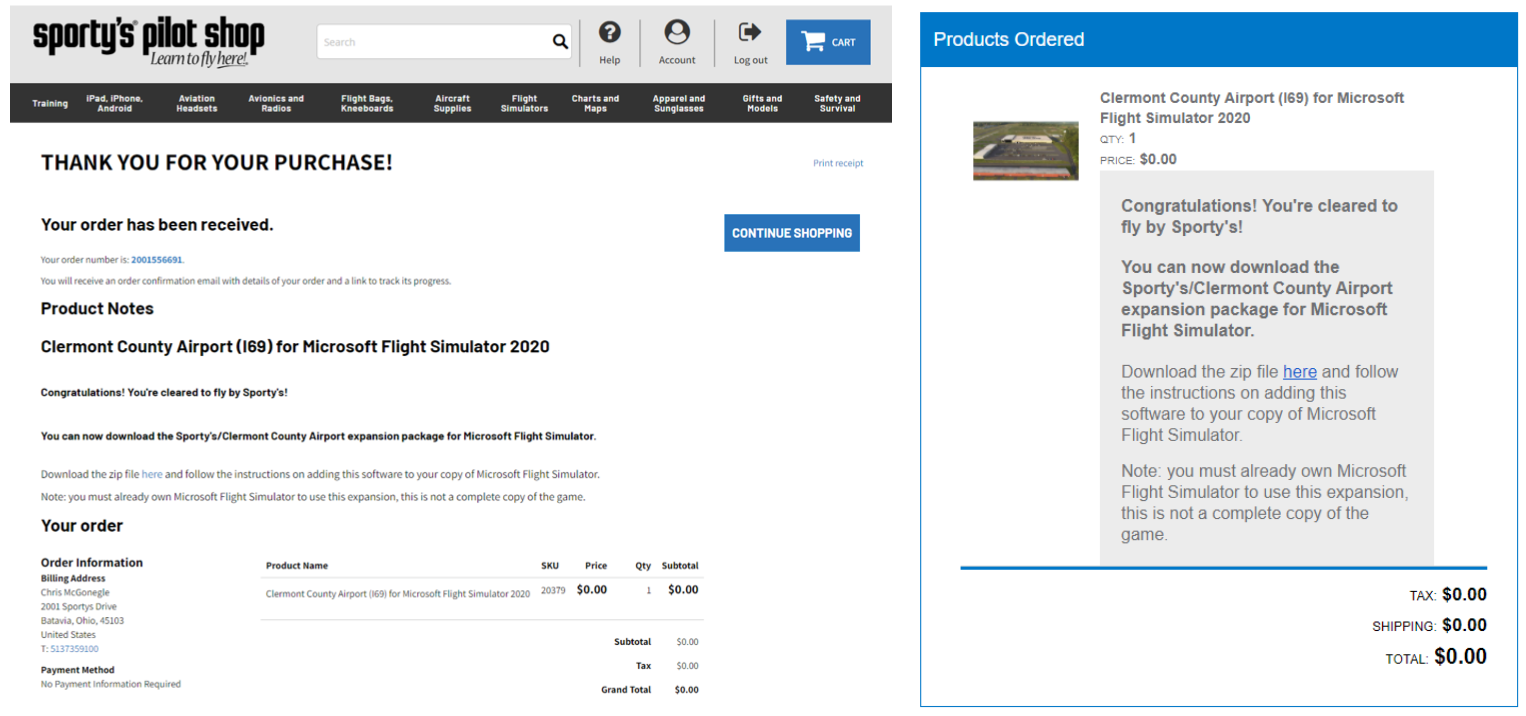
Step 2
Click on the “here” button in the email confirmation and begin the downloading process:
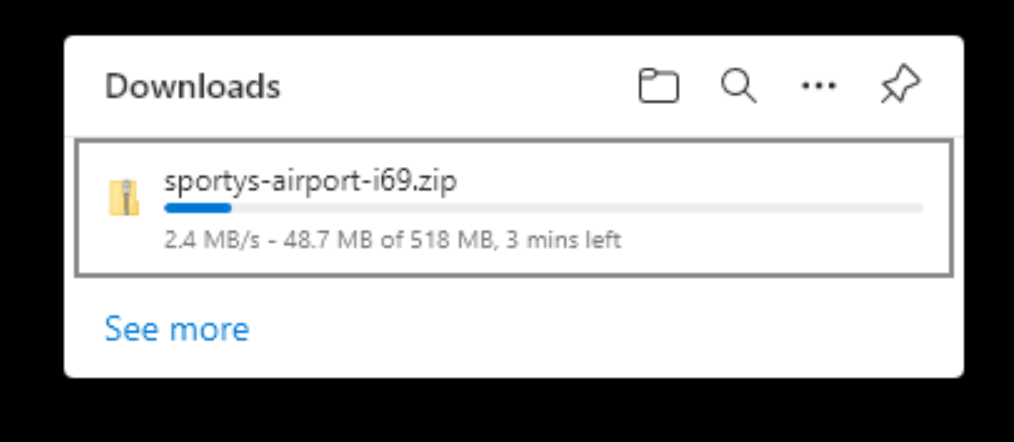
Step 3
Once the file is downloaded, open the file and drag the File Folder “sportys-airport-i69” onto your desktop or a temporary storage area:
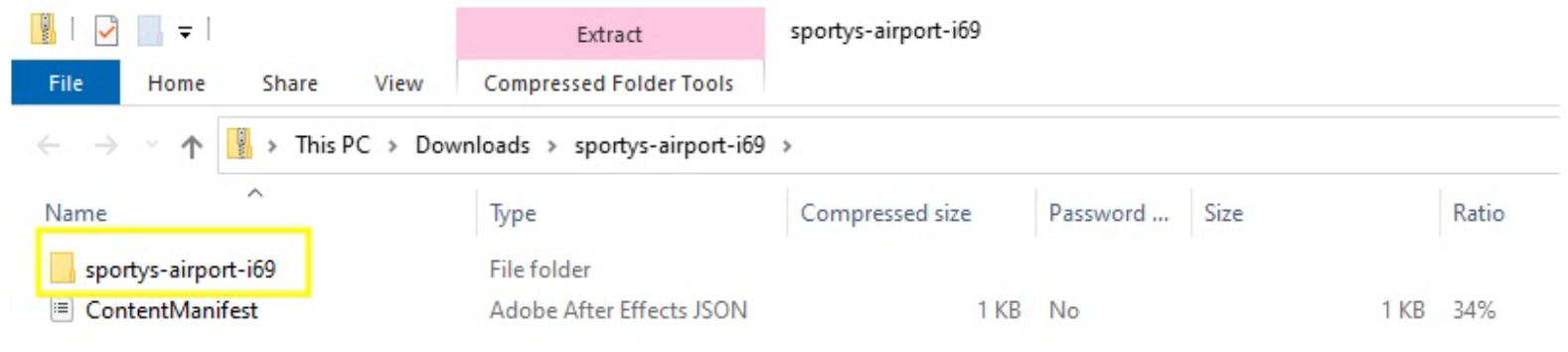
Step 4
You will need to locate your community folder for Microsoft Flight Simulator. The location of this folder is dependent on which method of downloading the program you choose. Location finding directions below.
Community Folder Locations:
For the Windows Store Install:
C:\Users\[Your User Name]\AppData\Local\Packages\
Microsoft.FlightSimulator_8wekyb3d8bbwe\LocalCache\Packages\
For the Steam Install:
C:\Users\[Your User Name]\AppData\Local\packages\
Microsoft.FlightDashboard_8wekyb3d8bbwe\LocalCache\Packages\
(Important: Windows 10 by default hides the “AppData” folder, so you will have to go to “view” in the menu of File Explorer, and select “Hidden items” to see it.)
For the Custom Install:
If you happened to use a custom location for your Flight Simulator Installation, then proceed there. Typically it will be: (Your Drive):\Flight Simulator\Community\
Step 5
Once you’ve found the Community Folder, drag the newly downloaded File Folder “sportys-airport-I69” into the community folder alongside other 3rd party add-ons.
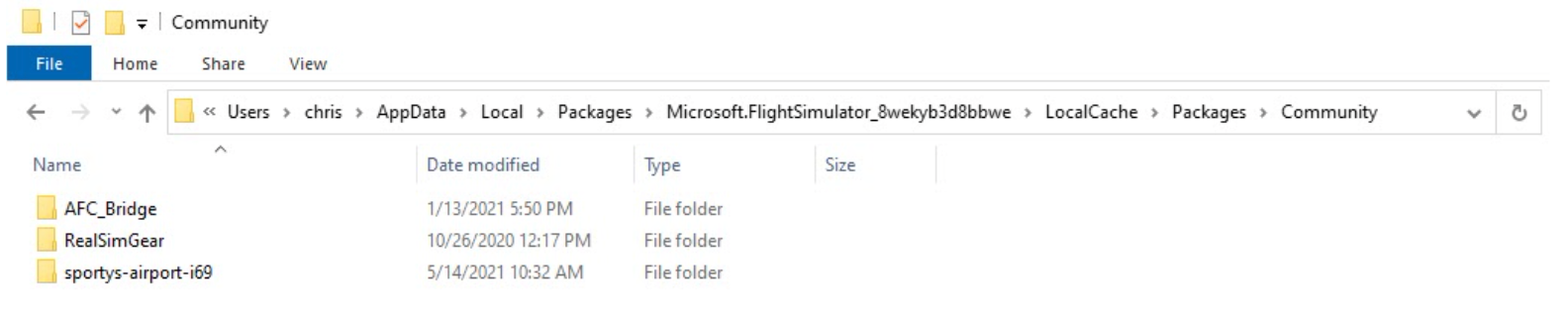
Step 6 – GO FLY!
With the Clermont County Airport now saved in the community folder it is advised to close out all programs, restart your computer and open the Microsoft Flight Simulator program. Digital I69 will load into the world map and is ready for your enjoyment. Happy digital flying!