Using Flight Simulators for IFR Training (Part 1)
Welcome to the first of a three part series on instrument flying with a home simulator. Instrument flying can be intimidating for many pilots, yet a simulator can build confidence as well as understanding when it comes to the IFR realm. Part one will cover why you should consider an at home simulator for instrument proficiency, as well as hardware.
One of the most common questions Sporty’s flight simulation department receives from active pilots is, “How can I log my flights at home”? The short answer is “very expensively.” Yes, it is legal to log the necessary maneuvers outlined in FAR 61.57(c)(1) – six approaches, holding procedures, course intercept and track – in the comfort of your home or office, but only when using a “full flight simulator, flight training device, or aviation training device.” These devices price out at just under $10,000 and require a lot of area to operate. They’re appealing to flight schools or museums but a very expensive way for individual pilots to add ink to their logbook, especially when factoring in per hour price of renting a trainer aircraft with an instructor.
For this article we will focus on the non-loggable flight simulator and how we can get the most out of them for instrument flying. We’ll discuss what flight sim hardware options are useful for IFR flying and a few best practices. We will not discuss computer configurations or a specific flight simulator program, as all scenarios and practices will be eligible for the big three programs (Microsoft Flight Simulator 2020, X-Plane, Prepar3D).
There are a lot of hardware options available to the simulator community, ranging from basic flight sticks around $40 all the way up to uber precise yokes with force feedback features costing north of a grand. I’ve learned the lesson in life that when buying a motor vehicle, you never want to go for the cheapest option, nor the most expensive option for your budget. The feature rich middle ground is where I find the most value in cars, as well as many other areas of life. We’ll apply that focus on a brief coverage of the hardware pieces we like to recommend to flight simmers.
Yokes
The Logitech Flight Simulator Yoke with Throttle Quadrant is a great starting option for anyone committed to using a yoke with their simulator and will get you flying sooner. The included throttle quadrant takes care of engine management and the yoke will allow pitch and roll control of the aircraft (review video here).
 The Honeycomb Alpha Flight Simulator Yoke is a noticeable upgrade from good to great and our most popular yoke here at Sporty’s. The internal cables for tension and ball bearings housing the metal shaft make this a frontrunner for someone who wants precision. The Alpha is one of the best yokes out there for under $1,000 and at a quarter of that price, it’s a heck of a deal (review video here).
The Honeycomb Alpha Flight Simulator Yoke is a noticeable upgrade from good to great and our most popular yoke here at Sporty’s. The internal cables for tension and ball bearings housing the metal shaft make this a frontrunner for someone who wants precision. The Alpha is one of the best yokes out there for under $1,000 and at a quarter of that price, it’s a heck of a deal (review video here).
Throttles
One of the negatives of the Honeycomb Alpha yoke is that it doesn’t offer engine controls. To fill that void Honeycomb created… wait for it… the Bravo Throttle Quadrant, with a similar chassis to the Honeycomb Alpha. The Honeycomb Bravo is one of the most feature rich flight sim products here at Sporty’s and for that reason, it’s referred to as the Swiss army knife of hardware. Out of the box it includes levers for five different aircraft configurations (GA non complex through commercial four engine), a trim wheel, gear lever, flaps lever, annunciator panel, and a very helpful autopilot (review video here).

If you’re used to the Vernier levers associated with a Cessna 172, then it’s worth researching the Redbird Alloy Single Throttle in Vernier. This is one of the few throttle controls on the market that incorporates the unique “push/pull” or vernier style of controls, while also incorporating a landing gear control and a flaps lever control. Constructed of mainly metal, these controls fall into the professional realm when it comes to hardware but they’re a great way to bring your simulator closer to the real thing.
Pedals
Flight simulator pedals may be the least used of your hardware layout, but they’re essential for using a simulator as a training device rather than a toy. Turn coordination, crosswind crabs, and controlled turns are all situations that require pedal control as well as periodic practice to keep each maneuver sharp. Our most popular pedals are the Thrustmaster Flight Rudder Pedals with counter-sliding pedals and toe brakes. They offer the basics of what you’ll need in pedals at the lowest price.
The pedals we recommend for anyone who is serious about keeping that ball centered at all times would be the Thrustmaster TPR pedals. They weigh fifteen pounds once assembled, feature customizable footwell resting angles and tension, and they incorporate a rare pedal movement/sway due to a pivot point above the pedals rather than below. They’re the highest rated pedals we offer here at Sporty’s and for their higher price, the shining reviews should say a bit about the quality (review video here).
Noteworthy IFR Accessories
- Flight Simulator Headset – The headset is a great step towards digitally flying like you would in real life, and is a great complement to a simulator when practicing communication skills. Pair these with PilotEdge or VATSIM to up the ante and talk to real people acting as ATC as you fly your digital aircraft.
- Radio Panel – Rotating the COM and NAV dial in the digital aircraft is quite challenging and commonly required when flying in IMC. The Pro Flight Radio Panel brings the radio stack onto your physical desk and streamlines the tunning process.
- Flight Simulator EFB Desk Mount – Using a tablet while flying is quickly becoming the norm these days as software eases chart management, backup AHRS, and moving maps. Using your EFB with a simulator allows you to practice scenarios or explore features on your tablet that you may not have experienced yet in the real aircraft (review video here).

- RealSimGear Avionics – Building off bringing the radio stack into the physical world, we can now do that with the avionics stack as well. Inner and outer knobs react as they would in the aircraft and the tactile silicone buttons make it as if you’re using the real thing. Select, load, or activate anapproach in the RSG GNS430 on your desk and watch the magenta line appear in your digital aircraft’s panel.
For more instrument content, check out Sporty’s IFR month landing page. Part two of this series will focus on helpful instrument tasks and maneuvers to practice in a simulator.


Also for those who are electronics savvy. Using an Arduino Mega board and Mobiflight download you can add many tactile rotary encoders, buttons and switches if you are building a sim as I have.
I had no experience with them before and found YouTube videos which aided me in setting it up.
Just another option which doesn’t break the bank.
Chris – I’ve been flying Xplane for a couple years now and the ability to integrate all of my Logitech gear into my cockpit has been the primary reason I haven’t been successful with MS FS. For example, working the radios, flaps etc using external inputs, MS FS doesn’t find them, or they are not compatible, which seems to be such a miss and for my purposes makes the tool unusable. The real world graphics are amazing and I’d love to be able to pop into MS FS for VFR work, but I just don’t get the value if I can’t effectively manipulate all of the controls without having to use a mouse in the cockpit.
Have I missed these updates?
Hello Jake. Logitech offers downloadable drivers for all the flight simulator hardware they sell. Below are some driver locations to hopefully assist with using your Logitech peripherals with Microsoft Flight Simulator.
Switch Panel – https://support.logi.com/hc/en-us/articles/360024693814–Downloads-Flight-Switch-Panel
Radio Panel – https://support.logi.com/hc/en-us/articles/360024698434–Downloads-Flight-Radio-Panel
Multi Panel – https://support.logi.com/hc/en-us/articles/360024692354–Downloads-Flight-Multi-Panel
One thing to consider when using any of the simulators for instrument practice is finding a model that accurately depicts the processes of the system you’re practicing on. For example if you’re practicing on the Garmin 450 it defeats the whole thing if the button strokes are not close when the actual device does. This is a big challenge for me… finding a way to closely emulate the nav system in using. X-plane seems to do a pretty good job at this.
One thing to keep in mind if you are running X-Plane on an Apple Silicon Mac is that although X-Plane 12 runs natively on the M series, a lot of the hardware, some planes and mods require you to use Rosetta 2.0. This decreases the FPS you will get. Of course MSFS doesn’t run on the M series of Macs so this isn’t an issue.
Is there a physical GTN 650/750 emulator panel for use with flight sim software? Since I have the GTN 650 in my aircraft, along with the G3X EFIS, I don’t see much value in using a GNS 430 emulator in my sim.
Hello Dave. Both the GTN650 and GTN750 emulators are available for desk use with a simulator. Additionally there is software for these devices that allow them to run, even if the digital aircraft you’re flying in the simulator doesn’t have the GTN650/750 in the avionics stack.
GTN750 Simulator Hardware
GTN650 Simulator Hardware
GTN750 & GTN650 Standalone Software