Email Subscription
Sign up for our FREE email newsletter. We'll send about one email every 3 months and you can unsubscribe at any time.
Recent Articles
- Welcome to Flight Simulation Webinar – comparing Microsoft, X-Plane, and Infinite Flight
- MSFS and X-Plane 12 Jumpstart Class with Flight Sim Coach
- Stop gaming and start learning
- How to install Sporty’s Honeycomb Bravo Profiles with X-Plane 12 (Version 2)
- Using a home simulator for IFR proficiency webinar

Welcome to Flight Simulation Webinar – comparing Microsoft, X-Plane, and Infinite Flight
/in Webinars/by Chris McGonegleFlight simulators have exploded in popularity over the last year. With new software options, impressive flight controls, and EFB app integration, it has never been easier to use a home flight simulator for real training (in addition to fun). In this fast-paced webinar, Chris McGonegle, a commercial pilot and Sporty’s flight simulator expert, will discuss how to use simulators effectively and how to avoid making mistakes that will degrade your flying skills. He also reviews the most popular hardware options for a home flight simulator and discusses the new Microsoft Flight Simulator program. If you’re thinking about buying a flight simulator, but aren’t sure where to start, this webinar is for you.
Topics
Shop flight sim gear
Shop all pilot supplies
MSFS and X-Plane 12 Jumpstart Class with Flight Sim Coach
/in Tips and technique/by Chris McGonegleFlight simulators offer multiple avenues to saving hours during flight training, or keeping specific maneuvers sharp. For a new user it can be difficult to configure these flight sim programs to the desired flight details. Enjoy two free one hour classes from Flight Sim Coach exclusively for Sporty’s customers that will cover the basics of Microsoft Flight Simulator as well as X-Plane. Each class includes 45 minutes of on screen presentation followed by 15 minutes of Q&A. Best part is they’re completely free. We hope to see you there!
Syllabus:
Microsoft Flight Simulator Course (9/30/2023 : 11:00 AM – 12:00 PM Eastern)
X-Plane Flight Simulator Course (9/30/2023 : 12:30 PM – 1:30 PM Eastern)
Visit Flightsimcoach.com
Stop gaming and start learning
/in Tips and technique/by Chris McGonegleIn 1979 the first mainstream home flight simulator program from subLogic became available to early adopters of the personal computer. FS1 was “capable of drawing 150 lines per second” and allowed the user to fly around in a slightly modernized Sopwith Camel. Fast forward to today and we have vivid representations of the entire globe at our disposal. We can quickly edit the weather in our simulator to reflect a challenging day’s METAR, we can practice checklists, or even practice maneuvers and rewind/review the simulation to critique our methods and identify problem areas.
program from subLogic became available to early adopters of the personal computer. FS1 was “capable of drawing 150 lines per second” and allowed the user to fly around in a slightly modernized Sopwith Camel. Fast forward to today and we have vivid representations of the entire globe at our disposal. We can quickly edit the weather in our simulator to reflect a challenging day’s METAR, we can practice checklists, or even practice maneuvers and rewind/review the simulation to critique our methods and identify problem areas.
And yet too often a simulator is fired up without an objective and we find ourselves buzzing the tower in a F/A-18 Super Hornet or touring the Grand Canyon in a Piper Cub. This blog will focus on affordable ways to turn an at-home simulator into a valuable training tool for pilots. There are plenty of articles about hardware options to build a simulator setup—we’re going to focus on how you can use your setup once it’s complete.
Sporty’s Flight Sim Training Guide – A TCO or Training Course Outline was instrumental to every flight during my training. It helped me to understand what I could expect during the lesson, the maneuvers we would fly in the aircraft, and locations for extra reading or review. Now you can bring that same structure to your simulator flights, with our detailed Flight Sim Training Guides—digital versions of what’s used by each student pilot training at Sporty’s Academy, our flight school. The Private Pilot Flight Sim Training Guide is included within Sporty’s Learn to Fly Course and includes 14 detailed lessons. The Instrument Rating Flight Sim Training Guide is available in Sporty’s Instrument Rating Course and entails 22 lessons with 6 additional challenging approaches. You’ll need to load the simulator, but these give you the outline for a productive and educational flight. Both Training Course Outlines were designed with Microsoft Flight Simulator in mind, but they’re easily usable with X-Plane, Prepare3D or Infinite Flight.
Sample Instrument Rating Flight Sim Training Guide
X-Plane Scenarios – The X-Plane scenarios go one step beyond the Flight Sim Training Guide by automatically placing your digital airplane at the start of each maneuver. Each of the 24 maneuvers include a briefing, a description of the desired results, a control setting prompt, and a quick transition into the maneuver after the digital instructor hands over the flight controls. Relevant video tips are also included for course users to prepare you for the maneuver. Maneuvers range from soft field takeoffs to short field takeoffs with 50’ obstacles to emergency approaches. These scenarios are compatible with X-Plane 12.
TakeFlight Interactive Training Course – For the ultimate sim training experience, try TakeFlight Academy, real, artificial intelligence-based practical flight training, with the same guidance of a human flight instructor. When you select a maneuver, the Virtual Flight Instructor loads the emulator with the aircraft preconfigured, pre-positioned, and ready to fly. Each lesson provides a detailed briefing, verbal guidance, and real-time feedback used on your performance followed by a detailed objective scoring. You’ll know exactly how you did, and where to improve. TakeFlight Academy is an instructional overlay on your simulator and works with X-Plane 11 & 12, Lockheed Martin Prepar3D V4 & V5, and Microsoft Flight Simulator 2020. Review video here.
Flight Sim Coach – If you’re extremely committed to using a home simulator while in flight training, it’s worth exploring Flight Sim Coach. They’re a team of real world pilots who are flight sim savvy and offer remote instruction for digital aviators. Their courses offer live group courses similar to a digital classroom environment, or one-on-one coaching plans to assist in conquering learning plateaus. The team at Flight Sim Coach are able to digitally fly with users of X-Plane 11, X-Plane 12 or Microsoft Flight Simulator 2020. Introductory Video Here.
When factoring in Moore’s Law for computing power, today’s flight sim devices have 4,194,304 times the computing power of that first generation program, FS1. Digital pilots can spend many hours (very guilty) flying challenging maneuvers, instrument approaches, challenging weather conditions, as well as a multitude of other training tasks. When a student pilot uses a simulator to better perform a task that is required knowledge within their aircraft, the ability to save training time has never been as cost effective.
How to install Sporty’s Honeycomb Bravo Profiles with X-Plane 12 (Version 2)
/in Tips and technique/by Chris McGonegle(This article as well as the Honeycomb Bravo Profiles for X-Plane 12 have been updated as of 4/5/2023)
X-Plane is referred to as the “most realistic flight simulator” by PC Gamer and is continuously recommended by seasoned simmers when asked what’s the best simulator for at-home use. From a hardware standpoint, the Honeycomb Bravo is one of the most popular flight sim pieces out there. Within minutes we can change the levers on the Honeycomb Bravo from a single engine GA aircraft such as a Cessna 172 into a four engine commercial airliner (think a Boeing 747).
The challenge is making sure that our new hardware configuration is understood by X-Plane 12, which can be a tedious task each time we make a lever change. For that reason, Sporty’s provides preconfigured airplane profiles for X-Plane 12 that will make the transition between different aircraft seamless.
Instructions for installing Sporty’s Honeycomb Bravo Profiles with X-Plane 12
Step 1
The first thing we want to do is find the X-Plane 12 root folder. This is where the X-Plane application is located as well as additional folders instrumental to the program.
Step 2
Next, open up the “Output.zip” folder that is included in your “Thank you” email for your purchase of the Honeycomb Bravo. Double click the .zip file and you should create a folder labeled “Output”
Step 3
Drag the “Output” folder into your X-Plane root folder and drop it in a blank area of the root folder.
Step 4
The Output folder’s content direction will port the profiles into the “control profiles” section of your X-Plane folder. You can double check that the files reached their destination by clicking the “Output” folder in your root folder -> “preferences” folder -> “control profiles” folder:
Step 5
Start up X-Plane 12, navigate to the Joystick Settings page and you will have five new Honeycomb Bravo profiles (each labeled V.2 indicating the updated profiles) within your “Active Profile” drop down box:
Below are the Honeycomb Bravo lever configurations that will coordinate with the five preconfigured profiles:
These profiles will accommodate the correct levers and their intended purposes—the trim wheel, gear lever, and flap lever will operate as preferred. The autopilot commands are limited but the main buttons (HDG, NAV, APR, REV, ALT, VS, IAS) will set the applicable modes in the digital aircraft’s profile and the Increase/Decrease knob to the right of these buttons will increase or decrease the selected vertical speed commands in increments of 100 FPM. The “AUTO PILOT” button on the far right side of the Bravo acts as an “autopilot disconnect” command. Lastly, the Commercial Engine configurations will apply thrust reverser mode when the levers are full aft and reverser latches are pulled up.
A link to download these preconfigured profiles will be provided on your order receipt page when purchasing a Honeycomb Bravo Throttle from Sporty’s Pilot Shop.
We hope these profiles help you to enjoy using the Honeycomb Bravo Throttle Quadrant with X-Plane 12 and have fun digitally flying!
Using a home simulator for IFR proficiency webinar
/in Webinars/by Chris McGonegleHome flight simulators offer a wealth of training situations to sharpen a pilot’s aircraft operating skills. Instrument flying is one of the most valuable scenarios we can practice in a standard home simulator that will translate to the physical aircraft. Join Sporty’s own Chris McGonegle as he covers how to configure Instrument flights in Microsoft Flight Simulator 2020 and X-Plane 12.
Topics include:
Shop flight simulator gear >>
Using Flight Simulators for IFR Training (Part 3)
/in Tips and technique/by Chris McGonegleWelcome to the last of a three part series on instrument flying with a home simulator. Instrument flying can be intimidating for many pilots, yet a simulator can build confidence as well as understanding when it comes to the IFR realm. Part three will cover challenging emergencies to practice in a simulator as well as best practices for a home simulator.
Emergencies to Practice
Conclusion and Best Practices
The FAA has made it clear that they recognize Instrument flying as a diminishing skill per the recency requirements outlined in FAR 61.57(c). Home-built flight simulators offer great value to IFR pilots, even if we can’t log time or approaches in our logbook while using them. We’ll be able to keep all the micro tasks efficient and fluid, which in turn leads to positive execution of the macro flight commands. If a student pilot wants to reduce hours spent earning their instrument rating, an active pilot is on the verge of accruing instrument flying rust, or any aviator wants to better understand how to fly without reference to the ground, today’s home flight simulators offer immense value.
We hope you enjoyed this three part series on using an at home simulator for instrument flying. For more instrument content, check out Sporty’s IFR month landing page. Best of luck on keeping the blue side up and have fun digitally flying.
Using Flight Simulators for IFR Training (Part 2)
Using Flight Simulators for IFR Training (Part 3)