Email Subscription
Sign up for our FREE email newsletter. We'll send about one email every 3 months and you can unsubscribe at any time.
Recent Articles
- Welcome to Flight Simulation Webinar – comparing Microsoft, X-Plane, and Infinite Flight
- MSFS and X-Plane 12 Jumpstart Class with Flight Sim Coach
- Stop gaming and start learning
- How to install Sporty’s Honeycomb Bravo Profiles with X-Plane 12 (Version 2)
- Using a home simulator for IFR proficiency webinar

Logitech Flight Simulator Joystick—Product PIREP
/in Product Reviews/by Chris MichelOne of the most popular flight simulator hardware controls we sell at Sporty’s Pilot Shop is the Flight Sim Joystick from Logitech. This is one of the most tenured hardware pieces in the Logitech brand of flight simulation options, which may be a contributing factor, but I believe it’s more because of the value this stick brings. Not only does this flight stick offer control of the four axes needed to fly, you won’t be able to find a lower priced flight stick (currently serviced) on the market.

In today’s flight simulator environment, featuring terabytes of data forming the global landscape and algorithms calculating wind speeds and their effect on an airplane’s position and angle of attack, it would be borderline negligence to try and pilot a digital airplane with a default keyboard and mouse. The airplane’s controls that I would classify as NEEDED in order to pilot a plane would be roll, pitch, yaw, and throttle control. Roll and pitch are obvious contenders to keep an airplane doing what it should. Yaw can be discounted if you don’t care about coordinated flight, but it’s also extremely difficult to taxi the airplane on the ground, hold centerline on takeoff, or land with any crosswind component over 3 knots.
Who wants an airplane with a dead throttle? Yes, you could configure a mouse wheel to take care of the throttle feature but it’s more realistic to have a lever that allows you to control the throttle, whether firewalled on takeoff or critiquing those small changes when changing a descent profile. Keep in mind this lever can also be configured for mixture or propeller setting if desired.
The hat switch on top of the throttle offers the ease of transitioning to new viewpoints or angles inside and outside the airplane. Much easier to look over the left shoulder and confirm it’s time to turn from downwind to base with the hat switch. The additional four buttons on top of the stick and six on the base of the throttle offer ample opportunities to customize this system for any digital mission. If you aren’t in the mood to devote time to configuring or customizing the flight sim stick to your preferences, it is compatible out of the box with the new Microsoft Flight Simulator 2020 and X-Plane 11 with the pertinent commands (pitch, roll, yaw, throttle, flaps, and elevator trim) pre-configured to allow instant enjoyment.
In the world of digital flight, where every detail of the environment can be edited to your preference, the number of settings can sometimes become intimidating. The Logitech Flight Sim Joystick, on the other hand, won’t contribute to your digital preflight workload and is—in our conclusion—one of the best value hardware pieces. It’s tailored towards a seasoned simmer needing a control input with a small footprint, but on the opposite end of the spectrum it’s able to assist someone wanting to enter the flight sim world with a limited budget. We’re sure you’ll appreciate the ability of the flight sim stick, just as we do here in the Flight Simulation department of Sporty’s Pilot Shop.
Flight simulator hardware maps for Logitech, CH Products, Redbird
/in Tips and technique/by Chris McGonegleIf you’re upgrading your flight simulator controls to take advantage of the new Microsoft Flight Simulator, you’ll first need to configure a few things in the Options menu (click on Controls). This requires selecting which control inputs creates which effects, and assigning important functions to some buttons—often called a hardware map. This article explains how to get off to a fast start with the popular hardware options, including Logitech, CH Products, and Redbird.
Some controls (like the Logitech G series) are instantly recognized by Microsoft Flight Simulator. Some others require manual setup. The first thing you’ll want to do is assign different buttons and levers to different controls. For example, to let the software know that turning the CH Products Yoke left should control the ailerons, set Left Axis X to roll. See below for complete hardware maps.
Logitech G – Saitek Yoke
Shop Logitech G – Saitek Yoke
Logitech G – Saitek Throttle Quadrant
Shop Logitech G – Saitek Throttle Quadrant
Logitech X52 Flight Stick and Throttle
Shop Logitech X52 Flight Stick and Throttle
Shop Thrustmaster HOTAS One
CH Products Eclipse Yoke
Shop CH Products Eclipse Yoke and Throttle
CH Products Yoke and Throttle
Watch this video for more details
Shop CH Products Yoke and Throttle
CH Products Rudder Pedals
Watch this video for more details
Shop CH Products Rudder Pedals
CH Products Fighterstick
Watch this video for more details
Shop CH Products Fighterstick
CH Products Pro Throttle
Watch this video for more details
Shop CH Products Pro Throttle
Redbird Alloy Yoke
Watch this video for more details
Shop Redbird Alloy Yoke
Redbird Alloy Throttle (single engine)
Shop Redbird Alloy Throttle
Redbird RD1 Rudder Pedals
Shop Redbird RD1 Rudder Pedals
NFS Cirrus Flight Simulator Yoke
Watch this video for more details
Shop NFS Cirrus Flight Simulator Yoke
Flight sim’s early days and cross-country flying, with Bruce Williams – Pilot’s Discretion (ep. 30)
/in Software Videos/by John ZimmermanListen to all podcast episodes: https://www.sportys.com/podcast
Bruce Williams had a front row seat to some exciting developments in flight simulators, working at Microsoft as their program grew from a simple DOS program to a visually stunning virtual world. He offers some practical tips for using a sim for home training (have a plan, don’t stress about the controls) and weighs in on the “game vs. simulator” debate. Bruce is also a longtime flight instructor, so he shares his tips for flying long cross-country flights, how to master glass cockpits, and learning aerobatics. In the ready to copy segment, Bruce tells us his favorite preflight weather tools, why pilots should use the autopilot more, and his favorite author.
Honeycomb Bravo configuration for X-Plane 11
/in Tips and technique/by Chris McGonegleThe Honeycomb Bravo throttle is an amazingly capable hardware piece that, once configured correctly, leads the pack in flight sim throttle options. Offering six customizable levers, each with designated detents, plus a tension dial is appealing in itself. For even more training value, it also includes a trim wheel, gear lever with indicator lights, an annunciator panel with seven two-way switches, a flaps lever, and lastly, subtle yet dynamic autopilot controls. It’s easy to argue that the Honeycomb Bravo is one of the most powerful add-ons available for today’s digital pilots.
The downside of all these options is that it can be intimidating to program all the commands and levers to operate as we would like. For that reason, the flight simulation department at Sporty’s put together a configuration map for running the Honeycomb Bravo with X-Plane 11. We cover how to configure the throttle for single engine GA, single engine GA complex, multi-engine GA, two-engine jet, and four-engine jet aircraft. It is advised to confirm that the Honeycomb Bravo is configured with levers in the indicated positions for each setting to avoid faulty command settings.
X-Plane Default Settings
X-Plane GA Settings
X-Plane Jet Engine Settings
How to change weather settings in Microsoft Flight Simulator
/in Software Videos/by Chris McGonegleEditing the weather settings within Microsoft Flight Simulator is easier than most know. While flying the digital aircraft, we can change wind speeds, cloud heights, even the barometric settings. Set the cloud ceilings for your favorite IFR approach 20 feet above the minimums and enjoy the challenge!
Shop flight sim >>
Honeycomb Bravo Flight Sim Throttle – F/A-18 Super Hornet Configuration (be your own Top Gun!)
/in Software Videos/by Chris McGonegleThe Honeycomb Bravo is a realistic and flexible hardware option for flight simmers looking for the ultimate throttle quadrant. Follow Sporty’s own Chris McGonegle as he walks us through the steps for configuring the Honeycomb Bravo with the commercial two engine levers for the F/A-18 Super Hornet in Microsoft Flight Simulator. Coverage includes throttles, afterburners, spoilers, flaps, and the continuously challenging parking brake. With a few settings, you can be your own Maverick – kick the tires and light the fires!
Shop Now