Policies
Recent Articles
- Infinite Flight Partners with Sporty’s Pilot Shop
- Welcome to Flight Simulation Webinar – comparing Microsoft, X-Plane, and Infinite Flight
- MSFS and X-Plane 12 Jumpstart Class with Flight Sim Coach
- Stop gaming and start learning
- How to install Sporty’s Honeycomb Bravo Profiles with X-Plane 12 (Version 2)

Logitech G Flight Simulator Yoke and Throttle – Pilot Report
/in Product Reviews/by Chris McGonegleThe first feature that most pilots will notice is the digital timer on the front face of the yoke, which can be configured to display local time, or a count up timer with simple start/stop and reset buttons. The clock is helpful if you’d like a blatant reminder as to how fast time flies by when digitally flying with this yoke, but the timer is also great if you are flying timed holds or a timed approach. A lot of pilots pay for this feature with the Sporty’s Flight Gear Timer and Logitech took advantage of the demand for this helpful feature by incorporating it into their flagship product.
A feature that shows Logitech was thinking beyond the initial purchase is the customization of the hardware components involved with the Logitech Yoke and Throttle. In addition to multiple USB-A type ports included in the yoke hub for cord organization, we can easily convert our flight profile from a single engine complex airplane to a multiengine airplane by adding an additional Logitech Flight Simulator Throttle and reconfiguring the levers to dual throttle, propeller, and mixture. The ease with which multiengine controls can be configured means it’s inexpensive to upgrade the realism of your flight simulation while also opening the door to the multi emergency practice of “identify, verify, feather.”
The Logitech Yoke and Throttle has been a foundational piece for the flight simulator department at Sporty’s Pilot Shop. With constant positive customer reviews and the ease of plug and play compatibility with prominent flight simulator software, this yoke and throttle system is sure to assist in digital flight for all experience levels.
For button mapping out of the box with Microsoft Flight Simulator 2020, read this post.
To learn more about the Logitech Yoke and Throttle please enjoy our video PIREP:
How to get started with Microsoft Flight Simulator 2020 – first five minutes (flight sim 101 series)
/in Software Videos/by Chris McGonegleThe new Microsoft Flight Simulator program is limitless in possibilities, but where do we start? In this video, Sporty’s flight simulator expert Chris McGonegle will take you through those first steps to get airborne. We’ll begin at the home page and cover how to choose an airport, aircraft, release the parking brake, and move to an external view.
How to set up live weather in Microsoft Flight Simulator 2020 – pilot tips (flight sim 101 series)
/in Software Videos/by Chris McGonegleEver had to cancel a flight because the weather was below your limits but you’re curious what it would have been like to fly in said weather? In this video, Sporty’s flight sim expert Chris McGonegle will take you through configuring your simulator to populate live weather at any airport in the world. We’ll begin at the home page and cover how to choose an airport, aircraft, activate live weather, and take off from your desired destination.
Honeycomb Alpha Flight Simulator Yoke – hands-on review for pilots
/in Hardware Videos/by Chris McGonegleTake your home flight simulator to the next level with the Honeycomb Alpha Flight Controls Yoke and Switch Panel. The yoke has a realistic full 180° yoke rotation and a solid steel shaft with dual linear ball bearings that provide smooth control with a dampened, self-centering mechanism and no center detent or dead zone. The base includes a Switch Panel with master, alternator, avionics and light switches, as well as a 5-position ignition switch. The left and right handles feature one 8-way hat switch, two vertical and two horizontal 2-way rocker switches, three buttons, and a push to talk button.
The Dual Mounting Solution allows for full use with or without clamps. Two heavy-duty clamps made of steel attach and secure the yoke. For thicker tabletops, a large 3M® Micro-Suction Pad that produces 40 lbs. of tensile strength can be used for a clamp-free solution.
Features:
– The left handle features one 8-way hat switch, two Vertical 2-way rocker switches, a button and a Push to Talk Button.
– Right handle features two Horizontal 2-Way rocker switches, one large & one small button
– Solid steel yoke shaft – 180° Yoke rotation – 5-Position ignition switch
– Master, avionics, alternator and light switch panel
– Universal Panel-Mounting System
– Adjustable cockpit backlighting
– Dual Mounting Solution
Shop Now
Logitech G (Saitek) Flight Simulator Yoke And Throttle – hands-on review for pilots
/in Hardware Videos/by Chris McGonegleThis deluxe system from Logitech is great for the serious flight simulator pilot, combining a realistic yoke with a separate throttle quadrant. It’s a great way to make your next flight simulator session more educational.
Features:
– Durable stainless steel control shaft with precision bearings for smooth and predictable elevator and aileron control
– Realistic switches and buttons on the yoke for trim, autopilot disconnect and more
– Built-in stopwatch is perfect for timing approaches
– Integrated USB hub provides a docking station for other Saitek hardware
– Included throttle quadrant features detents for idle and reverse
– Extra throttle quadrants are available for twin engine simulation
– Adjustable mounting clamp works with different table sizes
Shop Now
Honeycomb Bravo GA Single Engine Configuration (Throttle, Mixture, TOGA)
/in Software Videos/by Chris McGonegleIn this video Sporty’s own Chris McGonegle will walk us through how to configure the Honeycomb Bravo Throttle Quadrant from the default Multi-Engine setting to a General Aviation Single Engine profile. This video will cover configuring throttle, mixture, and the TOGA setting with the Microsoft Flight Simulator 2020 program.
Shop Now