Policies
Recent Articles
- Infinite Flight Partners with Sporty’s Pilot Shop
- Welcome to Flight Simulation Webinar – comparing Microsoft, X-Plane, and Infinite Flight
- MSFS and X-Plane 12 Jumpstart Class with Flight Sim Coach
- Stop gaming and start learning
- How to install Sporty’s Honeycomb Bravo Profiles with X-Plane 12 (Version 2)

Thrustmaster HOTAS One – Flight Simulator Stick PIREP
/in Product Reviews/by Chris McGonegleThe Thrustmaster brand was born over 30 years ago from a team of engineers and pilots with backgrounds in the US Air Force, Navy, and NASA. Their core values of “Passion, Quality and Innovation” are evident in the Thrustmaster HOTAS One Flight Simulator Stick.
The first thing you notice when taking the HOTAS One out of the box is the design of the stick and how it’s complemented by the throttle lever. Out of the box the two pieces are disconnected, allowing you to position them for either left or right seat simulated ops. If desk or table real estate is tight, both pieces will lock conveniently together and the two included screws create a durable and stable feel for the stick and throttle.
Once you have your HOTAS One situated, the real fun begins. The stick and throttle comfortably takes care of the needed flight controls—and then some. The stick handles pitch, roll, and yaw (twisting of the stick clockwise or counterclockwise commands the simulator to engage rudder pedals) and the throttle lever smoothly travels forward and aft with a slight detent at the middle of its travel.
The term “HOTAS” is an acronym for Hands On Throttle And Stick, which has found success in the VR community because you don’t have to move your hands looking for buttons while you have a headset over your eyes. The detent in the throttle movement is a subtle way of indicating to the user that they’ve reached 50% of travel, and one additional feature that Thrustmaster made sure to include in this detailed device.
The HOTAS One also includes 15 configurable buttons along the device and also has a preprogrammed 8-way hat switch on the top of the stick that will make it easy to change your view while digitally flying. Think of the hat switch as a way to instruct the camera which direction to point while you’re inside or outside the airplane. You’ve just made it abeam the numbers on downwind and you’ve started to pull back on your throttle. You’re in a left hand pattern and after descending almost 300 feet you want to look over your left shoulder to see if the runway is in the correct location—move the hat switch to the location in between the 180 radial and the 270 radial (225 radial to be exact) and the program will know to move the camera to look to your back and left.

The back side of the throttle lever also includes a two-way horizontal rocker that is identical to the rudder trim paddle you find on the backside of a Pilatus PC-12 throttle lever. The front side of the stick includes a port for the Thrustmaster branded rudder pedals (the TFRPs or the TPRs) and last but certainly not least, you can switch the HOTAS One between PC and Xbox operations with the flip of a switch. All of these controls, buttons, levers, and stick movements come preprogrammed regardless of which flight simulator program you are running so it is conveniently plug and play. But, if you would like to change them around to your liking, you have that option also.
In today’s flight simulator environment, featuring terabytes of data forming the global landscape and algorithms calculating wind speeds and their effect on an airplane’s position and angle of attack, it would be borderline negligence to try and pilot a digital airplane with a default keyboard and mouse. The Thrustmaster HOTAS One may not be the lowest priced stick on the market, but it is one of the highest valued flight sticks we’ve tested and we’re sure customers avoid buyers’ remorse with this flight stick.
More information:
Microsoft Flight Simulator joins the Xbox platform
/in News/by Chris McGonegleThe latest version of Microsoft Flight Simulator celebrates one year on the consumer market on August 18, 2021. For a lot of aviation enthusiasts, specifically digital aviation enthusiasts, the celebration started a little early. On July 27, the vivid program from Microsoft made the migration to the Xbox platform and is now compatible with the Xbox Series S and X. Other than a mass-produced personal computer that now supports the program, a lot of gamers/simmers are wondering what else is new with the latest update of the program that’s recently set the flight sim community ablaze. Here’s a pilot report.
The first noteworthy mention is that Microsoft Flight Simulator is available to enjoy from a much less expensive total package. With an Xbox model S and the Standard version of Microsoft Flight Simulator, you can take to the digital skies for less than $500. When the average gaming PC package is closer to $2,000, it’s fair to say that a lot of new pilots will enter the digital world via Xbox.
Another feature that’s also available on the PC version (in addition to the Xbox version) is a new category: Discovery Flights. These discovery flights (six in total) provide a detailed exploratory area of the world with location labels and stunning views. Explore Mount Everest with indicators for Hillary Peak, Base Camp, or the top of Mt. Everest itself. Additional Discovery Flights are Bora Bora in French Polynesia, Naples, Italy, Giza in Egypt, New York City, and Rio De Janeiro in Brazil. Many hours can be spent exploring these destinations and familiarizing yourself with points of interest. You’ll be able to double as a tour guide if you ever travel with friends or family to these popular destinations.
Microsoft’s latest update additionally includes an update to the training category of the program, including a competitively focused scoring/grading report for each phase of training and an expansion of the previous handful of lessons. The new guide is broken into four separate sections:
Basic Handling
Take-Off and Landing
VFR Navigation
Airliner Training
Each lesson includes a step-by-step walkthrough and flight control highlights to show the user which aircraft controls or switches require attention to progress to the next phase of training. If you’re anything like me, you’ll fly those familiar maneuvers a handful of times to make sure you pass each lesson “with flying colors” (pun intended).
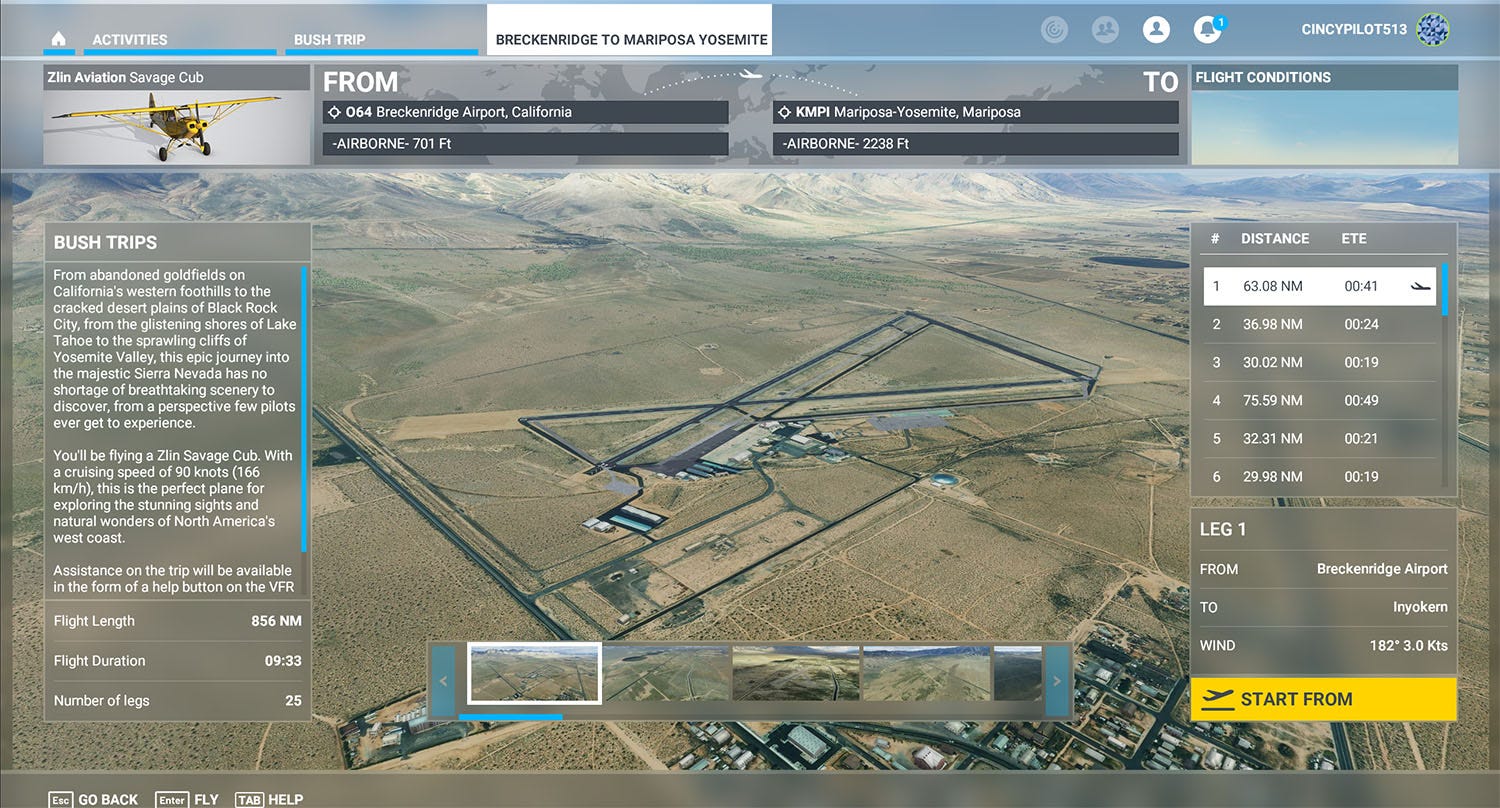
Lastly, there’s a new update to the Bush Trips category of preloaded flights. The discovery flights are meant to explore locations made up of 10 to 20 square miles with no instruction or progression. The Bush Trips offer a preloaded, long distance cross country flight spanning multiple states, sometimes countries, ranging anywhere from a few hours total flight time all the way up to a 25-leg flight from Breckenridge Airport in California to Mariposa-Yosemite airport, spanning 856 nautical miles, in a Zlin Savage Cub. The flight duration at full power (90 knots) will compute out to just over nine and a half hours.
Not everything about the new Xbox platform configuration is roses—control hardware is very limited at this time. With PC peripherals running anywhere from $50 beginner sticks all the way up to $800 yokes used in Basic Aviation Training Devices, there are a lot of options. Regrettably, the Xbox platform only offers one pair of pedals and one stick/yoke option. The reason for this is a security chip that’s required within the hardware in order to enumerate on the console, and because flight sim hardware hasn’t had demand within the Xbox market until recently, our options are few.
The Thrustmaster HOTAS One is a great stick option, offering pitch, roll, yaw, and engine management in addition to multiple configurable buttons. If you’re dead-set on a yoke controller, there are rumors of a detailed package from Turtle Beach known as the Velocity One that will offer yoke and throttle controls for the Xbox flyer, but shipping dates are yet to be determined.
Negating the hardware challenge, it’s clear that Microsoft Flight Simulator making the transition to Xbox will grow the digital pilot population exponentially. The ability to connect the Xbox platform up to a living room television and explore the entirety of the globe with all its vivid features is a sure way to watch free time evaporate. As more and more hardware options enter the market, the community will continue to grow and evolve, and just maybe inspire a handful of digital airplane drivers to visit their local airport, confidently point out the difference between black and red levers, and maybe take those first steps towards a rewarding career or hobby and schedule an introductory flight.
For additional information on getting started with an at home Flight Simulator, check out the free Flight Simulator Starter Guide from Sporty’s.
Bridging the Gap : Products for Flight Simulation and Real-World Flying (Sporty’s & FSA Webinar)
/in Webinars/by Chris McGonegleFlight simulation incorporates hundreds of hardware pieces and software packages to better allow us to enjoy our digital flights. But what if we went to transition to flying in the real world, rather than the digital one? Join Evan Reiter, the co-founder of Flight Simulation Association and Sporty’s Pilot Shop product manager Chris McGonegle as they discuss which products help to make the leap between simulators and the flight deck with an emphasis on ForeFlight Mobile. Topics include: Microsoft Flight Simulator, X-Plane 11, Prepar3d, Aviation Courses, Honeycomb, Redbird, Kneeboards, ARSim Radio Simulator, VATSIM, Pilot Edge, RealSimGear, Sim Your Plane, and lastly ForeFlight.
Video Index:
0:00 – Introduction
3:08 – Team Flights
4:00 – Webinar Mission
5:01 – Missions / Learning Modules
8:53 – Courses
11:59 – Accurate Hardware (Honeycomb, Redbird, etc.)
17:22 – Introductory Flight Prep
18:18 – ARSim Aviation Radio Simulator
20:15 – VATSIM and Pilot Edge
23:15 – RealSimGear
24:52 – ForeFlight / Weather
26:05 – ForeFlight / Flight Review
27:40 – ForeFlight / Traffic
29:24 – ForeFlight / AHRS
31:40 – ForeFlight / 3D Flight
34:07 – ForeFlight / Documents
34:28 – ForeFlight / Airport Information
36:37 – Infinite Flight
37:57 – Logging Hours in a Flight Simulator
42:19 – Sim Your Plane
45:46 – Conclusion
46:55 – Questions and Answers
How to download and install digital Clermont County Airport in Microsoft Flight Simulator
/in Tips and technique/by Chris McGonegleThank you for your interest in the digital version of Clermont County Airport! This is a great way to visit Sporty’s even if you’re thousands of miles away. Enjoy viewing the Cincinnati Miss on the western side of the airport in front of the Tri-State Warbird Museum. Fly in on Saturdays between 12:00 – 14:00 ET to see our digital grill cooking hot dogs on the flight line, just like you’d see in real life.
Instructions for downloading and installing in Microsoft Flight Simulator
Step 1
Complete checkout on sportys.com with digital I69 (it’s free) and receive an email confirmation:
Step 2
Click on the “here” button in the email confirmation and begin the downloading process:
Step 3
Once the file is downloaded, open the file and drag the File Folder “sportys-airport-i69” onto your desktop or a temporary storage area:
Step 4
You will need to locate your community folder for Microsoft Flight Simulator. The location of this folder is dependent on which method of downloading the program you choose. Location finding directions below.
Community Folder Locations:
For the Windows Store Install:
C:\Users\[Your User Name]\AppData\Local\Packages\
Microsoft.FlightSimulator_8wekyb3d8bbwe\LocalCache\Packages\
For the Steam Install:
C:\Users\[Your User Name]\AppData\Local\packages\
Microsoft.FlightDashboard_8wekyb3d8bbwe\LocalCache\Packages\
(Important: Windows 10 by default hides the “AppData” folder, so you will have to go to “view” in the menu of File Explorer, and select “Hidden items” to see it.)
For the Custom Install:
If you happened to use a custom location for your Flight Simulator Installation, then proceed there. Typically it will be: (Your Drive):\Flight Simulator\Community\
Step 5
Once you’ve found the Community Folder, drag the newly downloaded File Folder “sportys-airport-I69” into the community folder alongside other 3rd party add-ons.
Step 6 – GO FLY!
With the Clermont County Airport now saved in the community folder it is advised to close out all programs, restart your computer and open the Microsoft Flight Simulator program. Digital I69 will load into the world map and is ready for your enjoyment. Happy digital flying!
Thrustmaster TPR Rudder Pedals for flight simulators – Product PIREP
/in Hardware Videos/by Chris McGonegleThe Thrustmaster Pendular Rudder (TPR) Pedals are a superb balance of design, ingenuity, and customization to assist the demanding digital aviator in flight. The all-metal construction speaks to the durability of these pedals in addition to the sturdiness. A unique sensor system designed by Thrustmaster creates an ultra-precise and fluid flow of each pedal that’s different from the cable or cord driven competitors. The system incorporates magnets to produce a frictionless travel feel, while also reducing wear and tear generating an extended life of the product and retention of accuracy. The Pedals themselves are customizable to accommodate a pivot range of 35° and 75° in addition to foot placement. The TPR Pedals are a great addition to any pilot’s digital office and when used properly, assure many flights with coordinated rudder control. Minor assembly is required.
Shop Now
Logitech G Flight Simulator Rudder Pedals – Product PIREP for Pilots
/in Hardware Videos/by Chris McGonegleA good set of rudder pedals can make home flight simulators much more realistic. In this Product PIREP video, Sporty’s flight sim expert Chris McGonegle shows off one of the most popular options—the Logitech G (Saitek) Flight Simulator Rudder Pedals. These reliable, affordable pedals have both rudder and toe brake controls, with an adjustable tension dial. Works with Microsoft Flight Simulator.
Shop Now