Policies
Recent Articles
- Infinite Flight Partners with Sporty’s Pilot Shop
- Welcome to Flight Simulation Webinar – comparing Microsoft, X-Plane, and Infinite Flight
- MSFS and X-Plane 12 Jumpstart Class with Flight Sim Coach
- Stop gaming and start learning
- How to install Sporty’s Honeycomb Bravo Profiles with X-Plane 12 (Version 2)

Honeycomb Bravo GA Single Engine Complex Configuration (Throttle, Propeller, Feather, Mixture, TOGA)
/in Software Videos/by Chris McGonegleIn this video Sporty’s own Chris McGonegle will walk us through how to configure the Honeycomb Bravo Throttle Quadrant from the default Multi-Engine setting to a General Aviation Single Engine Complex profile. This video will cover configuring throttle, propeller, propeller feathering, mixture, and the TOGA setting with the Microsoft Flight Simulator 2020 program.
Shop Now
Honeycomb Bravo Throttle Quadrant for Microsoft Flight Simulator 2020 – review for pilots
/in Hardware Videos/by Chris McGonegleThe Honeycomb Bravo Throttle Quadrant is the hottest new flight simulator product on the market, with realistic controls and a huge variety of options. In this hands-on video, Sporty’s flight sim expert Chris McGonegle (also a Commercial pilot) reviews the Bravo and shows how to change from general aviation to airline levers in just seconds.
The Bravo Throttle Quadrant is an all-in-one cockpit system featuring a fully configurable throttle setup. Six general aviation and six commercial levers are included and can be arranged from single-engine general aviation all the way up to four-engine commercial aircraft. The commercial levers include flaps, spoilers, and functional thrust reversers while the general aviation levers include power, prop, and mixture and can engage thrust revers for turboprops as well. The throttle also features multiple cockpit components including an autopilot panel with backlit buttons, annunciator panel with 14 warning lights, Gear Lever with landing gear indicator lights, general aviation flap lever, and a trim wheel. The throttle also comes with our dual mounting system which includes two heavy-duty steel clamps and a large 3M Micro-Suction pad that can be used as a clamp-free solution. The Honeycomb Bravo Throttle Quadrant was designed to ensure the most versatile flight simulation experience possible.
Features:
– Six Commercial Levers with flaps, spoilers, and functional thrust reversers
– Six General Aviation Levers with Functional TOGA Button for multiple aircraft configurations
– Annunciator Panel with 7 two-way programmable switches and 14 Warning Lights
– General Aviation Flap Lever
– Autopilot with Backlit Buttons
– Adjustable Lever Tension
– Gear Lever with Red/Green LED Landing Gear Indicator Lights
– Trim Wheel
Show Now
MSFS 2020 Hardware Sensitivity Edits (Aileron, Cirrus SR22, Cirrus Yoke)
/in Software Videos/by Chris McGonegleIn this video Sporty’s own Chris McGonegle will walk us through how to edit sensitivity settings for Microsoft Flight Simulator 2020. The lesson will focus on Aileron Axis but the sensitivity management covered can apply to Elevator or Rudder control also. We’ll practice some full deflection three second rolls as we fly over Ocracoke island in a Cirrus SR22 and cover how to assure our digital airplane’s control responses are in sync with real world flight profiles.
What’s The Best Hardware For Microsoft Flight Simulator 2020 – Honeycomb, Logitech, Redbird
/in Hardware Videos/by Chris McGonegleIn just four short months, Microsoft Flight Simulator has reinvented the flight simulator world. With stunning graphics, live weather, and incredibly life-like cockpits, the latest generation of this storied franchise is winning thousands of new fans every week. To make it more than a game, though, you’ll need the right hardware. Here are our top picks for yokes and rudder pedals, any of which can transform MSFS into a valuable training tool.
In this livestream video, Sporty’s Doug Ranly shows off some of the most popular options, including:
– CH Products Yoke and Throttle – Logitech G (Saitek) Yoke and Throttle
– Honeycomb Alpha Yoke and Switch Panel
– Redbird Alloy Yoke – NFS Cirrus Side Yoke
– Logitech G Rudder Pedals
– Thrustmaster Flight Rudder Pedals
Shop Now
Private Pilot Flight Sim Training Guide – Session 1
/in Software Videos/by Chris McGonegleThis FS Session will help you to prepare for Lesson 2 in Sporty’s Private Pilot TCO Scenario: You are preparing to depart on a local pleasure flight. Complete your before takeoff checks and depart the airport using a normal takeoff. Climb straight ahead to exit the traffic pattern. Continue a climb to 3500 feet and proceed east to a nearby lake. Circle around the lake while maintaining 3500 feet. Descend to 2000 feet while continuing to circle the lake to get a better view. Return to the airport and enter the traffic pattern. Complete a normal landing and exit the runway at the first available taxiway.
0:00 – Intro
0:26 – Cold Start
2:58 – Run-up
5:14 – Runway 22 Departure
10:00 – Approaching the Lake
12:50 – Descending to 2500 Feet
17:25 – Back to Clermont County Airport
18:56 – Left Downwind Runway 22
20:46 – Final Runway 22
Shop Now
Redbird RD1 Rudder Pedals Configuration with Microsoft Flight Sim 2020 (Brakes and Rudder Control)
/in Hardware Videos/by Chris McGonegleIn this video Sporty’s own Chris McGonegle will walk us through how to pair the Redbird RD1 Rudder Pedals with Microsoft Flight Simulator 2020. This video will cover configuring Yaw and Brake control. In addition to fixing a faulty bug in the programming.
Shop Now