Email Subscription
Sign up for our FREE email newsletter. We'll send about one email every 3 months and you can unsubscribe at any time.
Recent Articles
- Welcome to Flight Simulation Webinar – comparing Microsoft, X-Plane, and Infinite Flight
- MSFS and X-Plane 12 Jumpstart Class with Flight Sim Coach
- Stop gaming and start learning
- How to install Sporty’s Honeycomb Bravo Profiles with X-Plane 12 (Version 2)
- Using a home simulator for IFR proficiency webinar

Flight Simulator Scenarios
/in Software Videos/by Chris McGonegleToday’s flight simulators offer a vast opportunity of places to fly, aircraft to pilot, and scenarios to experience. Join Sporty’s own Chris McGonegle as he covers some of advantageous scenarios and practices to make sure you get the most from a flight simulator.
Topics:
Flight Simulators 201 – Advanced Flight Simulator Tips (Software and Hardware options)
/in Webinars/by Chris McGonegleJoin Sporty’s own Chris McGonegle as he covers the advanced tips for using an at-home simulator. All too often digital pilots are looking for the best way to use a simulator to mimic or assist in real world aviation training. Sporty’s carries over 80 flight simulator products between multiple categories. Better understand how to use these training tools in tandem with an at home Flight Simulator.
Topics:
Flight Simulator Buyer’s Guide—2022 edition
/in Product Reviews/by Chris McGonegleWith 2022 coming to a close, it’s easy to say that digital pilots are borderline spoiled. There are hundreds of hardware options to help our simulated aircraft get airborne, ranging from $40 up to five-figure platforms. Starting fresh and finding the right option for your configuration can be somewhat intimidating, and that’s why we put together the 2022 Flight Sim Buyer’s Guide.
Yokes
We’ll begin with an introduction to hardware by covering what yoke options we have in front of us. The yoke is the natural resting location for our hands and is able to relay to the aircraft (digital version) how we want the airplane’s nose to relate to the horizon.
Most Realistic: Honeycomb Alpha Yoke
The Honeycomb Alpha earns the title of the most realistic yoke due to its construction. With a steel shaft riding on metal ball bearings and bungee cords for the interior tension provider, this a very realistic yoke for anyone who has sat in the front of an airplane. One caveat is the lack of throttle control, but there are throttle options further on in this review.
Best Beginner: Logitech Yoke and Throttle
The Logitech Yoke and Throttle stands out as the best beginner yoke because it doesn’t break the bank and it comes with included engine management controls. The front-facing timer is a nice addition too, but one negative of the Logitech Yoke is it only travels 45 degrees left and right of the natural resting point. Other than that, it’s one of our most popular yokes.
Xbox Compatible: Honeycomb Alpha XPC
This upgraded version of the popular Alpha yoke (above) includes the chip needed for a yoke to communicate with an Xbox series S or X. (It’s also compatible with PC.) It features a new front grill design, a full 180-degree yoke rotation with upgraded hall effect sensors to provide precision with no center detent.
Flight Sticks
Let’s say you want the same control input ability but you have limited desk space. Then you would be in the market for a flight stick. These offer the same abilities as the yokes by controlling roll and pitch (left/right and up/down) but they also consistently offer engine control and additionally yaw control (an often overlooked control in flight simulation).
Best Beginner: Logitech Sim Flight Joystick
The Logitech Flight Sim Joystick is in my opinion the best beginner flight simulator stick in addition to the best beginner hardware piece overall. It takes care of all the needed features with a few wants sprinkled in. Pitch, roll, and yaw are all accomplished with the stick design and engine management is covered with the throttle lever on the back side of the base. Additional buttons can be configured for preferred view changes or parking brake actuation, but when it comes to the basics I like this stick.
Most Value: Thrustmaster HOTAS One
The Thrustmaster HOTAS One Flight Simulator Stick is the one I fly with the most. The base disconnects into two separate pieces, allowing either a first officer configuration (stick on right side, throttle on left) or a captain configuration (stick on left side, throttle on the right). Last but not least, it’s compatible with Xbox!
Most Realistic: Thrustmaster HOTAS Warthog Stick and Throttle
If you’re wanting to buzz the tower in style while using hardware that looks like it was pulled out of an attack fighter, the Thrustmaster HOTAS Warthog Stick and Throttle is for you. This stick is a 1:1 copy of what you’ll find in the USAF A-10C Warthog, and the throttle movement as well as stick durability are impressive. The separate throttle and stick weigh in at a cumulative 14 pounds and ensure that no matter how hard you’re cranking and banking the digital aircraft, they’ll stay in place.
Throttle Quadrants
If you purchase a yoke that doesn’t offer engine management abilities, then a throttle is what’s next on the shopping list. In today’s state-of-the-art flight simulation world, it’s almost criminal to use a keyboard or mouse for throttle control, and the market offers a wide range of options.
Best Beginner: Logitech Throttle Quadrant
If you’re looking for a minimalistic option to manage engine controls for a simulator then the Logitech Throttle Quadrant is the ideal option. It takes up very little space, offers multiple mounting options, and takes care of the basics with a throttle, prop, and mixture lever. Another great feature about this Quadrant is you can build upon it. If you decide to upgrade to multi engine simulation, you can place a second quadrant next to it, reconfigure the lever heads to be two throttle levers, two prop levers, two mixture levers, and a little bit of programming within your simulator and you’re all set!
Most Value: Honeycomb Bravo Throttle
For a more seasoned simmer I can’t recommend the Honeycomb Bravo Throttle enough. This throttle has six levers, a built-in trim wheel, a gear lever, flap lever, annunciator panel, and autopilot controls. It’s borderline overwhelming for an entry level sim driver, but for being one of the most popular flight simulation hardware pieces out there, you won’t have buyer’s remorse. If experiencing challenges getting the Honeycomb Bravo configured for your digital airplane, feel free to explore our Flight Simulation YouTube channel for programming tutorials.
Cessna 172 Realistic: Redbird Alloy Single Throttle in Vernier
If the digital aviator earned their wings in a Cessna like the majority of the pilot population, then the Redbird Alloy Single Throttle in Vernier style is the front runner for realism. This is one of the few throttle controls on the market that incorporates the unique “push/pull” or vernier style of controls, while also incorporating a landing gear control and a flaps lever control. If you’re planning to use a simulator as a training tool, rather than a toy, then the Redbird Alloy Throttle is worth considering.
Rudder Pedals
One of the most overlooked flight simulator control input options are rudder pedals. Perhaps it’s because you can turn on a yaw damper as soon as you’re digitally airborne and have no use for rudder controls until you transition to the approach to landing phase of a flight. What most simmers don’t realize is that if you need to get from the hangar to the runway, it’s quite difficult steering the airplane without pedals. Don’t forget that in order to land the airplane correctly with a crosswind component above zero, you’re going to want to have a precise way to input yaw control for the aircraft.
Best Beginner: Thrustmaster Flight Rudder Pedals
The Thrustmaster Flight Rudder Pedals are a great starter set and are very competitively priced. They offer counter-sliding pedals along with toe brake actuation, and they’re compatible with the Xbox platform.
Highest Rated: Thrustmaster TPR Pedals
If you’re in the market for a serious set of pedals that won’t slide around on the floor when you use them, the robust Thrustmaster TPR Pedals will fit the bill for you. They weigh fifteen pounds once assembled, feature customizable footwell resting angles and tension, and they incorporate a rare pedal movement/sway due to a pivot point above the pedals rather than below. They’re the highest rated pedals we offer here at Sporty’s.
Most Realistic: Redbird RD1 Rudder Pedals
The most realistic award will go to the Redbird RD1 Rudder Pedals. These pedals are part of the platform (TD1 or TD2) from Redbird that allow you to log approaches or flight time from the convenience of your home. They look like they were pulled directly from a Cessna 172 foot well and customers enjoy using all 13 pounds of them.
Accessories
Last but certainly not least we have the option for accessories or add-ons that aren’t required to get going as a digital aviator, but they can really improve flight simulation and bring us closer to the real thing.
Best for Student Pilots: Pro Flight Multi Panel
One of the most beneficial aspects of a flight simulator besides testing the aerodynamics of a digital aircraft, is the understanding and experience that can be gained from exploring the systems of an aircraft. The autopilot can be one of those systems that offers extreme value once understood completely, while invariably offering risk if involving assumptions. The Pro Flight Multi Panel from Logitech allows us to physically change the dials and settings for our simulations autopilot, and test what happens when using the different features of a single, dual or triple axis autopilot. Throw in a flap lever and a trim wheel and you have a potent add-on to any flight simulator.
Most Realistic: Flight Simulator Headset
For a step towards realism, I like to recommend the Flight Simulator Headset from Thrustmaster. Any pilot who’s sat in the front of a piston driven airplane will be familiar with the feeling of an over the ear headset, why can’t we simulate that same feeling while flying at home? The Headset is a great step towards digitally flying like you would in real life, and is a great complement to a simulator when practicing communication skills.
EFB Organization: Yoke iPad Mount
If you own either the Honeycomb Alpha, Honeycomb Bravo, Honeycomb Alpha XPC, or the Logitech Yoke and Throttle, the Yoke iPad Mount is an ideal solution to use an EFB with a simulator. The high-strength ABS plastic mounts take less than five minutes to be installed on the aforementioned yokes and will allow your EFB to rest on top of your yoke.
Logging time
The most common question our customer service team hears regarding flight simulators these days is, “how can I use a flight simulator to log approaches and stay current?” In order to put ink in a logbook with a flight simulator, you will need what is called a Basic Aviation Training Device or B-ATD for short. These are machines that are tested and certified by the FAA and therefore require a high level of precision and sensitivity. Once a B-ATD is acquired, you are able to take advantage of FAR 61.51(b)(2)(v) which covers logging simulated flight time, and also FAR 61.57(c)(2) covering logging instrument approaches and staying current.
Here at Sporty’s we offer either the Redbird TD Flight Simulator (configured for Cessna 172 with either glass or steam gauges) or the Redbird TD2 Flight Simulator, which builds on the prior model by adding controllable pitch propeller, landing gear, and a high performance engine. Each TD option includes the required rudder pedals qualifying them as a B-ATD. A Basic Aviation Training Device offers the most functionality to experienced pilots, in my opinion. Not to say that a budding aviator can’t enjoy using one of these devices, but the appreciation for how accurate they are may not resonate with someone who is still in the early learning stages of an aviation career. Lastly, the amount of financial commitment for one of these devices equates to a few dozen hours at a local flight school, which is worth evaluating if you’d rather log simulated time than actual flight time.
One of the most pertinent quotes I heard recently from the CEO of one of the brands we highlighted in this buyers guide was, “Focus on saving hours, rather than logging hours,” and I can’t agree more. An at-home simulator can qualify as a tool to make legal entries in our logbook, but for the roughly other 98% of the flight simulation community a simulator is either for fun, learning, or proficiency. The “for fun” simmer is favorable for the aviation community, but in today’s high performance computing world and state of the art hardware, the flight hungry student or budding aviator can gain a lot from the average at-home simulator—and in return increase the chance of transforming the hobby into a career.
Didn’t see a product or topic you wanted? Please comment on what brands or items you would like to see in future posts and we’ll factor your input into future articles. As always, have fun digitally flying.
Tips for using aviation apps with home flight simulators
/in Tips and technique/by Chris McGonegleAre you stuck at home and separated from your airplane, or just experiencing an unlucky stretch of bad weather? The good news is, you can still fly at home and stay current with your favorite aviation apps using the latest flight simulators.
The simulators can even output real-time flight data, such as AHRS pitch and bank, allowing you to learn and experiment with the most advanced EFB features. Before getting started, you’ll first need to ensure the EFB and flight simulator programs are set up properly. We’ll then review various ways you can use these simulator programs to both maintain currency and learn new skills with a series of VFR and IFR scenarios.
Connecting ForeFlight to your Flight Simulator
Before using a Flight Simulator with your EFB, the tablet must be connected to WiFi on the same network as the flight simulator. We’ll first start with ForeFlight and then look at Garmin Pilot, Stratus Insight and FlyQ.
Microsoft Flight Simulator
With the release of the new Microsoft Flight Simulator last year, you have a modernized option to stay current with your favorite aviation apps. The new flight simulator provides you with breathtaking graphics, using Bing maps to drive its terrain and mapping data. The result is a very realistic flight experience, as the entire planet is modeled, including landmarks, buildings, and large cities – all simulated with photorealistic details. While the flight simulator software has vastly improved realism, you can further enhance the experience with the addition of new hardware to make your simulator as realistic as possible.
If you own the latest Microsoft Flight Simulator, it shares the same EFB connectivity feature as all of the other home flight simulators.
To get started, make sure your computer firewall and Wi-Fi router are not blocking UDP traffic port 49002. You’ll have to consult your router and firewall support documents to configure your settings appropriately.
Once you have that setup, there are a few different plugins to connect Flight Simulator 2020 to your EFB.
These plugins are all compatible with ForeFlight, and most available EFBs on the market. If you are a ForeFlight user, they’ve written an article with detailed instructions on how to set up each plug-in to connect with FS2020, which can be viewed here.
While these instructions are specific to connecting with ForeFlight, other supported EFBs can be connected using the same steps. Consult each specific plug-in and EFB manuals to properly configure your setup.
X-Plane 11
X-Plane 11 is one of the most widely used consumer flight simulator platforms for PC and a great choice for Mac. It’s the best option if you’re just getting started with flight simulators. X-Plane 11 features integrated EFB app support, so setting up ForeFlight and your iPad to connect is a breeze.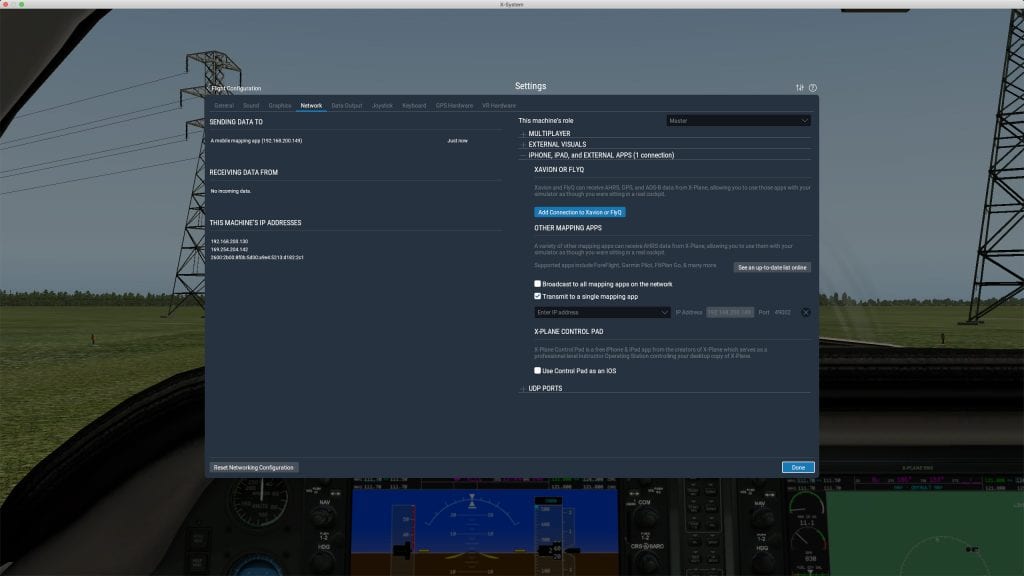
If you’re having trouble connecting to ForeFlight using the steps above, select the option for “transmit to a single mapping app” in X-Plane and then do the following:
Prepar3D v4 or v5/Flight Simulator X (2006)
Prepar3D and Flight Simulator X (2006) also provide realistic home flight simulator experience. Both simulators can receive ForeFlight data over WiFi. Prepar3D already has integrated support for simulated position data.
Prepar3D v4 or v5:
Flight Simulator X (2006) and older versions of P3D:
Flight Simulator X (2006) and older versions of P3D require a third-party plug-in to receive ForeFlight Data. Additionally, some of these plugins require FSUIPC to work. FSUIPC is a third-party module that allows third-party programs to communicate with FSX/P3D (old versions) properly.
Here are a few plugin options to try:
Please note that each specific plug-in only supports certain EFBs, so make sure to use the one appropriate for your aviation app.
Visit these ForeFlight articles for more details on third-party plugins.
Prepar3D V4 or earlier
Flight Simulator X (2006)
Infinite Flight
Infinite Flight is the platform of choice for running a flight simulator directly on Android and iOS devices. Infinite Flight can send simulated data such as position, attitude, and traffic to ForeFlight.
If you’re an Infinite Flight Live user, you’ll be able to see simulated traffic if you enable the traffic layer on the Maps view. Synthetic Vision on ForeFlight can also use simulated data from Infinite Flight.
Setting up Garmin Pilot, Stratus Insight and FlyQ
To ensure a proper link between other EFB apps and a flight simulator, the EFB needs to know it should be communicating with a simulator.
Garmin Pilot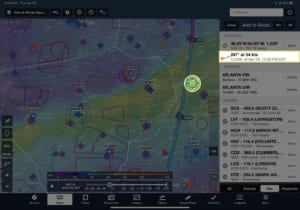
Stratus Insight
FlyQ
FlyQ supports X-Plane version 10.2 or higher. To set it up, follow the above instructions under the X-Plane section for ForeFlight, except when you open the “iPhone, iPad and External Apps” Category, choose “Add Connection to Xavion or FlyQ” and follow the remaining instructions.
FlyQ EFB will automatically recognize Microsoft Flight Simulator 2020 and Prepar3D using the FSXFlight Plugin, however, it is no longer for sale, but works for existing users.
Other simulators will still work and should automatically connect, but you may need to enable settings in the EFB that is usually marked for ForeFlight or WingX.
Once you’re all set up and everything is connected and working properly, it’s time to put the hardware to use.
Flight Control Hardware
As the law of intensity would state – realism is important, and the closer you get, the better. If you’re a desktop user and you’re looking to maximize your flight simulator experience, there are a variety of options for you to choose from.
These options start with a basic joystick and go up to a full-blown yoke and throttle quadrant setup. Depending on your requirements and budget, we have several recommendations.
The Honeycomb Alpha Yoke and Bravo Throttle Quadrant are the perfect pair and best bang for the buck, featuring a fully realistic yoke with 180-degree rotation and a self-centering mechanism. The Bravo throttle quadrant features a programmable annunciator panel, gear and flap levers, a backlit autopilot, and configurable throttle setup that can be interchanged between general aviation and commercial aviation setups. To complement the Honeycomb setup, we would recommend either the Thrustmaster Flight Rudder pedals or the Thrustmaster TPR Flight Simulator pedals, depending on your budget. Best of all, each piece is configured to work with Microsoft Flight Simulator out of the box.
For users looking for a less expensive alternative, the Logitech Flight Simulator Yoke and Rudder Pedals kit still offer a feature-packed experience. The Logitech kit includes a stainless steel control shaft for the yoke, realistic switches and buttons, integrated USB docking station hub, throttle quadrant and adjustable tension rudder pedals.
If you’re training in a single-engine GA trainer aircraft, Redbird Simulations provides a variety of hardware that is compatible with both X-Plane and Flight Simulator that are designed specifically for pilots who want the most realistic simulation experience. Redbird Simulations hardware is commonly used for FAA-approved Aviation Training devices. The hardware is made of durable, all-metal alloy construction. Redbird offers a professional-grade yoke, familiar vernier throttle quadrant, and advanced spring system rudder pedals.
Last but not least, if you want to just jump in with working controls, you can purchase a few basic joysticks from Logitech, or even more advanced setups offered by Thrustmaster.
The options available offer ergonomic designs, flight controls with programmable buttons, and a much more realistic experience compared to a mouse and keyboard for a reasonable price.
For an even more realistic experience, RealSimGear offers a variety of consumer avionics suites that you can purchase separately. These avionics suites are compatible with the most popular flight simulators, including P3D v4/5, X-Plane 11, and Microsoft Flight Simulator 2020. These avionics are a high-quality, ultra-realistic representation of the panel-mounted GPS units found in many trainer aircraft today. This provides a great way to stay current and proficient with your avionics suite, and even learn the avionics suite without the expense incurred from flying the real airplane. RealSimGear offers several common avionics suites including the G1000, GNS430/530, GTN750/650, GFC500/700 autopilots, and more.
One final accessory is simple but effective: a desk mount for your iPad. This is an easy way to keep your EFB app within easy reach while you fly your simulator.
Flying in the Simulator
In this next section, we’re going to focus on tips for flying with ForeFlight with your home simulator, but the concepts and tips apply to all EFB apps. To begin, set up a basic flight in your simulator, and spend time personalizing your EFB to your specific preferences. Here is a list of features to get you started:
You’ll be able to preview your changes in real-time on your simulator without concern for heads-down time in the cockpit or the expensive Hobbs meter ticking away.
Next, take some time to dive deeper into your favorite app features. You can use your simulator to practice different ways to perform a task and most likely find something new along the way. There may be a more efficient way for you to do certain things, and now is the time to explore those different techniques. For example, experiment with different ways to quickly modify your route, simulating either an emergency diversion of IFR re-route issued by ATC. Or try out that new electronic audio checklist feature in ForeFlight, to see how it works into your flight operation to replace the old paper checklist.
Perhaps you are transitioning to a G1000 equipped airplane and want to get a basic idea of how things are laid out in the cockpit. The time you spend in the simulator getting a general idea of where the buttons and knobs are laid out can be a big time-saver and save you money when you start training with the real thing.
Instrument pilots can spend their time figuring out what certain buttons and knobs do on a particular GPS model, for example. Just be aware that some things may not be perfectly accurate, and remember that a lot of airplanes come with different avionics packages. To help here, there are a lot of third-party developers that model their product as close as they can get to their real-life counterpart for avid simmers. For example, PMDG‘s virtual representations of Boeing aircraft are very accurate. Not all aircraft and avionics suites are accurately modeled and available, but 3rd party developers are releasing more and more aircraft each year. If you can find one that accurately replicates your airplane, pair this with your favorite EFB and start flying some instrument approaches for proficiency. Even if you cannot find one, fly one that’s close enough – as building good habits of the actual real-life procedures is the takeaway here.
If you are flying somewhere new, or you’re looking for a new route to a familiar place, use your favorite EFB and simulator to get familiar with the routes. You can use this to see what types of airspace you’ll encounter, different terrain, landmarks, and geography. You can use the maps feature on your EFB to visualize the waypoints are along your route, and what the alternate airports look like along the way.
For the VFR pilot, now is the time to practice using your EFB to assist with an emergency. Curious about how far your airplane will glide if the engine quits? Try out the glide advisor in ForeFlight and simulate an engine out scenario from a normal cruising altitude using the glide advisor.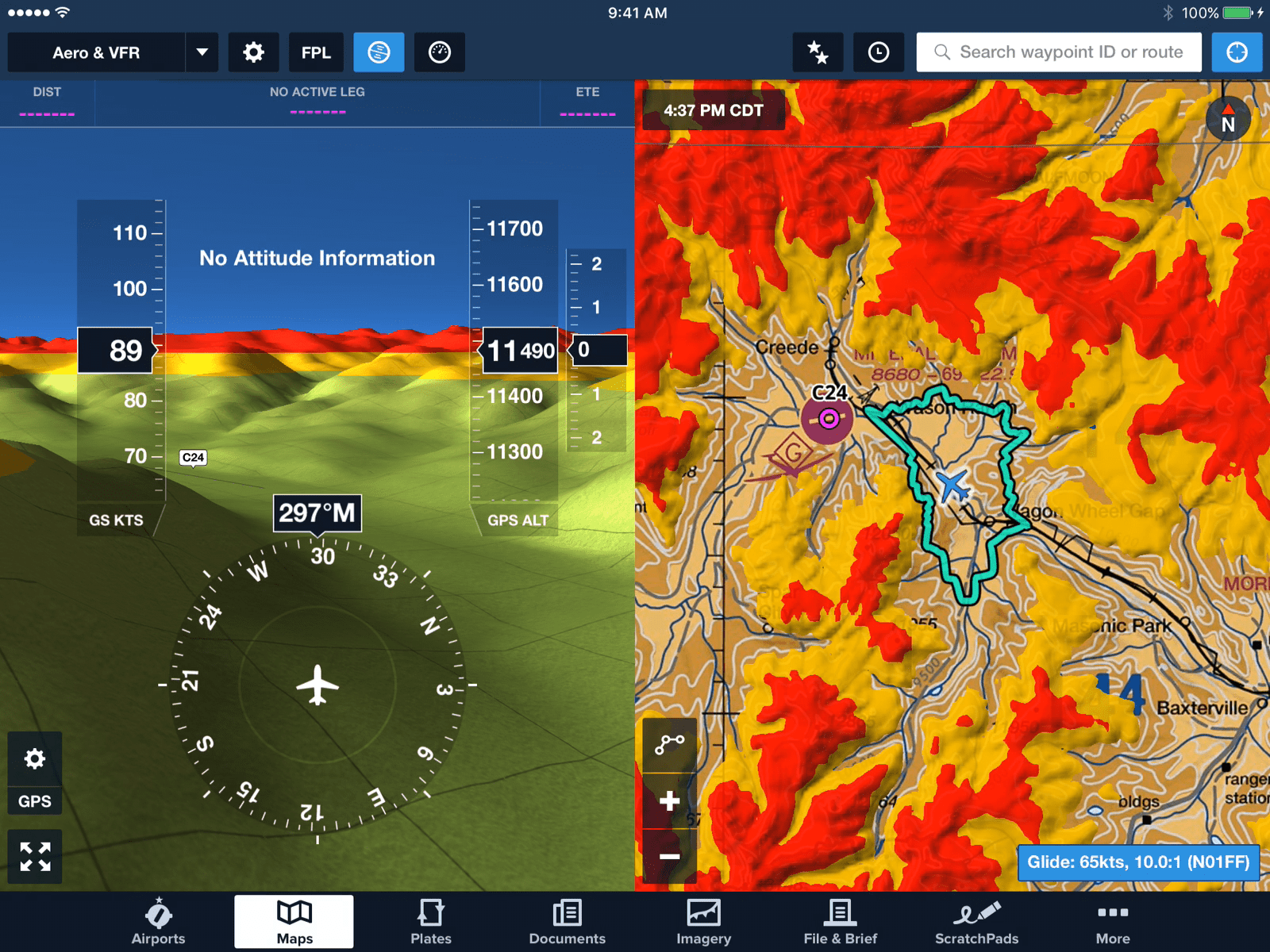
Going on a cross-country on a beautiful VFR day using pilotage? Try flying it in a flight simulator with your EFB and make note of some important geographical landmarks, or terrain features along your route and build that familiarization.
If you’re a student pilot, you can even use the simulator to obtain a general concept of your flight maneuvers. The simulators don’t typically do a great job of replicating aerodynamics of the maneuvers such as slow flight, stalls, or steep turns. That doesn’t mean it can’t be a valuable resource. You can still chair fly the procedural aspect in the simulator, and even use the tracklog recording function so you can review and debrief the flight data later to see if you were within ACS limits for a practical test. All of these features are equally pertinent to the instrument pilot too.
Instrument pilots can greatly benefit from staying proficient thanks to home flight simulators, as procedures from the real world can easily be translated and practiced in the simulator world. There is a lot of data to be processed in the instrument flying realm including weather, NOTAMs, approach plates, departures and arrivals, and more. Use the time in the simulator to come up with a way to help you keep that data organized and easily accessible.
For example, ForeFlight has a plates binder where you can organize your approaches, SIDs and STARs, taxiway diagrams, and more. Try setting up your instrument panel to display relevant information for you, so you’re not hunting to find it. You can try out the different layers on the Maps tab, and see how each one works and what information you like. While you’re here, you can practice finding efficient ways to type in ATC re-routes, or figuring out the best way to enter a full route clearance.
Has it been a while since you’ve even flown an approach in actual conditions? Follow along with georeferenced approaches, and even use synthetic vision or 3D approach preview to review the approach in detail. Additionally, use this time to practice your approach briefings. The simulator can be useful for simulating abnormal scenarios too.
Ever wondered what it’s like to fly in a full electrical and instrument failure in IMC? Try it out on a flight simulator, and challenge yourself to see if you can safely land at an airport using strictly an EFB, simulated AHRS and synthetic vision. You’d be surprised. Trying out these types of emergencies in a controlled environment can help you learn about the worst situations, in a safe manner.
If you’re not up for trying out different emergencies, flight simulators can be great for staying proficient or even working on some fundamentals like the instrument scan or even trying a new instrument scan pattern. Regardless of your mission, flight simulators are a great tool for pilots to stay productive especially if you’re grounded for an extended period of time. Once you understand the limitations of flight simulators and have a solid foundation to work with from professional instruction; flight simulators are an inexpensive way to explore new EFB features, keep your skills sharp, and build upon good habits.
It should also be noted that there are limitations that should be respected with flight simulator programs, as they do not always accurately represent real-life flight characteristics. Flight simulators should not be used as a substitute for professional flight instruction, and a flight instructor should be consulted for the most efficient and practical use of flight simulators.
Sporty’s Instrument Rating Flight Sim Training Guide
/in Tips and technique/by Chris McGonegleComplement your Instrument flight training or challenge yourself as a digital pilot with the Instrument Rating Flight Sim Training Guide from Sporty’s Pilot Shop. This guide includes an introduction covering how best to use this guide with an at home simulator as well as keyboard shortcuts to help make you a Microsoft Flight Simulator 2020 power user. The guide was designed primarily for use with Microsoft Flight Sim but may be used with X-Plane or Prepar3D with minor weather edits to parallel each lesson. It includes 22 lessons featuring clickable links directing the user to Sporty’s Instrument Rating Course to view how a maneuver or approach is executed before digitally flying. Additionally, it includes 6 challenging instrument approaches that will test your instrument flying and navigation skills in the simulator. The complete guide is 81 pages and is included in the resources section of Sporty’s Instrument Rating Course. We’ve included a free demo version with the introduction and two complementary lessons available for download below for you to try it out.
DOWNLOAD GUIDE
Fly the ALIA eVTOL in X-Plane 12
/in News/by Chris McGonegleEver wanted to pilot an eVTOL aircraft that has the capability to transition to a pusher propeller? Well now you can with X-Plane 12 and the digital ALIA eVTOL from BETA Technologies. With the latest version of X-Plane 12 the ALIA is included in the fleet of digital aircraft bringin the total to 23. Rated for a 250 nautical mile range and the ability to take off and land on a helipad, you’ll quickly find yourself touring areas of your hometown that wouldn’t necessarily be approachable from an airplane. Enjoy additional content below reviewing both the digital and physical versions of ALIA from BETA Technologies.
Watch X-Plane’s founder Austin Meyer review how ALIA joined the X-Plane 12 fleet
Watch here
Learn more about the design specs and begining of the ALIA
Read more here
X-Plane 12 Flight Simulator available at Sporty’s
Buy X-Plane 12 here
Need hardware? We’ve got you covered.
Shop here
The new eVTOL in X-Plane 12 allows digital pilots to better understand the flight profiles of an airplane that incorporates both vertical takeoff and landing, as well as pusher forward flight. Additionally the ALIA will help anyone behind the controls appreciate the leap forward that electronic flight has made over the last decade or so, and how future flights can avoid using AvGas to transport passengers or cargo from point a to point b.