Policies
Recent Articles
- Infinite Flight Partners with Sporty’s Pilot Shop
- Welcome to Flight Simulation Webinar – comparing Microsoft, X-Plane, and Infinite Flight
- MSFS and X-Plane 12 Jumpstart Class with Flight Sim Coach
- Stop gaming and start learning
- How to install Sporty’s Honeycomb Bravo Profiles with X-Plane 12 (Version 2)

Fly the ALIA eVTOL in X-Plane 12
/in News/by Chris McGonegleEver wanted to pilot an eVTOL aircraft that has the capability to transition to a pusher propeller? Well now you can with X-Plane 12 and the digital ALIA eVTOL from BETA Technologies. With the latest version of X-Plane 12 the ALIA is included in the fleet of digital aircraft bringin the total to 23. Rated for a 250 nautical mile range and the ability to take off and land on a helipad, you’ll quickly find yourself touring areas of your hometown that wouldn’t necessarily be approachable from an airplane. Enjoy additional content below reviewing both the digital and physical versions of ALIA from BETA Technologies.
Watch X-Plane’s founder Austin Meyer review how ALIA joined the X-Plane 12 fleet
Watch here
Learn more about the design specs and begining of the ALIA
Read more here
X-Plane 12 Flight Simulator available at Sporty’s
Buy X-Plane 12 here
Need hardware? We’ve got you covered.
Shop here
The new eVTOL in X-Plane 12 allows digital pilots to better understand the flight profiles of an airplane that incorporates both vertical takeoff and landing, as well as pusher forward flight. Additionally the ALIA will help anyone behind the controls appreciate the leap forward that electronic flight has made over the last decade or so, and how future flights can avoid using AvGas to transport passengers or cargo from point a to point b.
X-Plane 12 hands-on demo – new airplanes, new scenery, new options (flight simulator tips)
/in Software Videos/by Chris McGonegleX-Plane has been aviation’s most realistic flight simulator for the past decade, with incredibly life-like scenery, detailed cockpits, and realistic aerodynamic modeling. It’s our preferred option for pilots who need an at-home training tool. The latest version is a major upgrade, with an update to the aerodynamic profiles in the digital world as well as a complete overhaul of the weather engine. It’s faster than ever to get started, but there are still dozens of options for power users to customize every mission. Choose the airplane, location, and weather to make every flight exactly what you want.
In this livestream, Sporty’s flight sim expert Chris McGonegle shows the new X-Plane off, flying a Cessna 172 from DCA.
Shop Now
How to toggle Replay Mode in X-Plane – record and play back your flight simulator flights
/in Software Videos/by Chris McGonegleX-Plane 12 offers a lot of features that distinguish the program as a simulator rather than a game. One way pilots can utilize X-Plane 12 is through the native Toggle Replay Mode. Review and critique landings, takeoffs, approaches, stalls, etc. with a couple clicks of the mouse. Take the review inside or outside the aircraft for added analysis. In this quick tip, Sporty’s flight simulator expert Chris McGonegle shows how to do just that.
Shop Now
What aircraft are included in the new X-Plane 12?
/in Product Reviews/by Chris McGonegleThe team at Laminar Research has long been working on improving the X-Plane platform and just recently the newest version debuted, X-Plane 12. Everything from wake turbulence produced by wide body aircraft to supersonic flight has been critiqued and fiddled with until it was ready for the community. But what good is a flight simulator if you don’t have great aircraft to fly? Enjoy a quick review of the aircraft changes from X-Plane 11 to X-Plane 12.
Airliners
If you’re in the mood to practice some cold starts or simulate a flight the popular carriers make, you’ll have a few airliner options with X-Plane 12 from the get go.
New arrival: Airbus A330-300
Staying: McDonnell Douglas MD-82 / Boeing 737-800
Departing: Boeing 747-100 / Boeing 747-400
General Aviation
The largest category of aircraft within X-Plane is the general aviation grouping. It’s difficult to define whether causation or correlation has led to that group owning the largest piece of the digital aircraft pie, but either way we aren’t complaining here at Sporty’s Pilot Shop.
New arrivals: Cessna Citation X / Cirrus SR-22 / Lancair Evolution / Piper PA-18 Super Cub / Van’s RV-10
Staying: Beechcraft Baron 58 / Cessna Skyhawk (steam) / Cessna Skyhawk (G1000) / Cirrus Vision SF50 / Beechcraft King Air C90B / Stinson L5 Sentinel
Departing: Columbia 400
Experimental
Both the experimental aircraft (designations given to these aircraft because there isn’t access to their performance stats) are leaving the X-Plane platform. Hopefully we’ll see them, or similar styles of aircraft, return as the program ages.
Departing: Space Shuttle / X-15
Glider
To test your control of stick and rudder, a glider is the perfect vehicle. Nothing like knowing you need to find altitude elevators from parking lots or other types of thermal producers. If you don’t know where to gain altitude, you’ll find yourself exploring new landing locations constantly. Noise levels will be appreciable though.
Staying: Schleicher ASK 21
Helicopter
It was once said that a helicopter is a million parts rotating rapidly around an oil leak waiting for metal fatigue to set in. For that reason, a simulator may be the best avenue for getting acquainted with the whirlybird. Worth noting: helicopter simulator hardware is difficult to find.
New arrivals: Robinson R22 Beta II / Robinson R22 Beta II on floats
Staying: Sikorsky S-76C
Military
When it’s time to remove the “simulator” label from X-Plane and designate it as a “game,” the military jets are there for our enjoyment. The F-14 went through major testing to make sure the aerodynamics, supersonic flight characteristics, and g-loads are accurate. Have fun kicking the tires and lighting the fires. Hopefully this category grows with the program too.
New arrival: F-14 Tomcat
Staying: F-4 Phantom II
Departing: B52G Stratofortress / KC-10 Extender / Lockheed SR-71
Seaplane
If you want to drastically increase your landing locations in X-Plane, enjoy the carried-over Cessna Skyhawk on floats.
Staying: Skyhawk on floats
Ultralight
Ultralight pilots are a unique breed. I think of the quote credited to Oscar Levant: “There’s a fine line between genius and insanity. I have erased this line” everytime that I see one of these ultralights flying around. To each their own, and enjoyment of these unique aircraft in X-Plane 12.
Staying: Aerolite 103
The available aircraft in X-Plane 12 cover a wide range of flight operations. Sure, we wish the military and experimental categories were larger for those times we aren’t using a simulator as a training tool, but rather as a toy. But with a noticeable expansion of the general aviation fleet and an improvement to the aerodynamics and weather engine within the simulator, you’re sure to find a bird that will accomplish the day’s goal. And it’s also worth noting—this fleet will continue to grow!
What’s the best Logitech flight stick for digital fighter jets?
/in Product Reviews/by Chris McGonegleHome flight simulators have never offered as many training or proficiency benefits as today’s products. With a middle tier computer and a commercially available software program (for less than $100), you can fly instrument approaches, practice chandelles, or even get a better understanding of your electronic flight bag. Too often the term “simmer” (someone who uses a program for simulation/training purposes) is substituted with “gamer.” It’s important to distinguish what camp today’s mission applies to, but as Jack Nicholson taught us 40 years ago, all work and no play makes for an unhappy situation.
For that reason the flight sim department at Sporty’s wanted to rate the current Logitech brand of flight simulator sticks available to the community and give our feedback on how best to complement today’s digital fighter aircraft with hardware.
Logitech Flight Sim Joystick
The Logitech Flight Sim Joystick is the ideal starter stick for anyone wanting to experiment with flight simulation. For under $50 you will have a stick that covers pitch, roll, yaw (twisting of the stick clockwise and counterclockwise), and throttle control with a lever at the base. The hat switch on top of the stick helps with changing views and the additional 12 buttons can be customized to your liking. Lastly, this stick is plug and play with today’s programs, reducing time needed to get airborne and buzzing the tower.
Logitech X56 HOTAS RGB Throttle and Stick
The X56 is the cream of the crop when it comes to flight sticks. Similar to the X52, it uses separate bases for both the stick and the throttle. The stick comes with four tension springs, allowing precise adjustments, and the throttle lever itself has a tension knob to adjust rotation pressure. The Logitech X56 incorporates a lot of metal components, and is the only flight stick we sell at Sporty’s with resetting switches (similar to what you’ll find in today’s attack aircraft). Lastly, it includes 189 programmable controls—ensuring even the more experienced simmers will appreciate the customizable options and features. For a comprehensive review, check out our Pilot Report here.
Learn more:
From all of us at Sporty’s flight simulation department, enjoy those target-rich environments—and never loose the need for speed.
Best flight sim: Microsoft Flight Simulator vs. X-Plane (part 2)
/in Product Reviews/by Chris McGonegleThe purpose of this three part blog is to grade Microsoft Flight Simulator versus X-Plane on a wide range of features. Each program has its strengths as well as its weaknesses and it’s worth researching those before financially committing to a software trainer. Edition two covers your first five minutes in both programs, weight and balance, failures, and designing a flight plan.
Edition one of this blog series covered the technical aspects and computer requirements to run each of these programs. Now we’ll focus on what each program offers within your first five minutes of firing it up.
Microsoft Flight Simulator emphasizes the user experience—not only while we’re flying and enjoying the beautiful landscapes outside the airplane, but also as we’re preparing to fly. The user interface on Microsoft Flight Simulator makes it as easy as possible to start flying with minimal to no learning curve. From home screen to flying a Cessna 172 at Clermont Country Airport, it takes a total of four mouse clicks to have the engine running on the runway 22 centerline. Of course we have rabbit holes to drill down into (marketplace add-ons, training lessons, challenges, etc.) but we also have an expedited method towards getting digitally airborne.
X-Plane provides a more detailed path of least resistance in order to fly our airplane, but it is still a very easy to follow menu. From homescreen to engines running, X-Plane requires a total of three clicks. X-Plane also offers a convenient “Resume Current Flight” tab that will pick up exactly where you left off from the previous shut down. The additional features in X-Plane outnumber what we can critique in Microsoft, which we attribute to the age of the X-Plane program (X-Plane 11 launched 11/25/2016. vs MSFS launching 8/18/2020). More on some of those personalization options later.
When it comes to weight and balance features for a Cessna 172, X-Plane provides a computational page featuring a total internal fuel slider (with options of left and right edits if we want different loads), a payload slider, and a total wight and endurance result progression circle. One lacking feature is the center of gravity component. We can change the CG to plus or minus inches from the typical location, but it won’t move based off of our airplane loading.
Microsoft gets more granular with variables and personalization. We can change the total or individual fuel tank loads, our four seat loads, or cargo load. Inputs to these eight variables yield a digital representation of the weight of the airplane but what we really appreciate is a moving center of gravity symbol along the airplanes axis. If we exceed the minimum or maximum CG, or weight and balance, we are prompted with visual cues. As a visual learner, I recognize the value of watching the CG of an airplane move aft as I load 50 pounds in baggage versus what happens when I add 50 pounds of fuel.
Failures are a feature that won’t be used as much by the student pilot, but seasoned aviators should recognize the value in practicing these scenarios and preparing ourselves for real life events. Microsoft provides a few default failures with each given a range of how many minutes in the failure can occur. There are slightly different options when you compare a Cessna 172 versus the Airbus A320, but not as detailed as some system junkies would prefer.
X-Plane on the other hand gives us 240 failure options for our familiar C172. When you jump in a more complex aircraft and multiply the engines, that number of options skyrockets. Another feature of X-Plane that’s distinguishable is the ability to batch together a selection of failures and designate the probability of the whole batch of features. Example: I want one of the 12 electrical failures to occur ever 100 minutes of flight time. As you continue to fly that aircraft, every 100 minutes a failure will occur with each failure having an equal 8.5% chance of happening. Lastly we can remove the probability layer and designate a failure to occur at either an exact altitude, speed, exact time, a mean time, or when the buttons “CTRL + f” are pressed.
Flight planning is an integral part of flight training. There were zero flights during my training where there wasn’t a briefing and plan on what the day’s flight would cover. Mainly because every time that Hobbs added a tenth of an hour I was paying for about two Chipotle burritos, but it was also a waste of time to just putt around. To keep a flight simulator a simulator and not a game, it’s important to migrate the flight planning phase into our digital flights. X-Plane offers a lot of customization for our departure airport, but there aren’t any details we can designate regarding our destination. Sadly, X-Plane endorses the putting around scenario.
With Microsoft Flight Simulator, we have the ability to use a world map with configurable filters covering airspace, navaids, winds, precipitation, cloud layers, satellite view, and many more. Once an airport is chosen as our departure point, we’re provided an endurance circle showing how far we can fly determined by our cruise speed and amount of fuel loaded into our profile. Once our destination is determined we can further plan whether we would like our route to be direct GPS, via VORs, low altitude or high altitude IFR airways. Once the route is selected, we can further designate our cruising altitude and produce a nav log, calculating the different phases of flight. A final valuable feature of Microsoft’s program is that once we commit to a path for our flight, this path will automatically be programmed into our avionics—a very helpful and appreciated aspect for real world pilots.
Once you have either one of these programs installed and running, there are thousands upon thousands of available avenues to take before you digitally kick the tires and light the fires. If you’re in the early phases of flight training, then Microsoft with their customizable yet imagery vivid flight plans are a very valuable tool that will carry over into real world application. If you’re in the later phases of training and want to practice focused failures or fly a preprogrammed scenario (Shuttle or carrier approach) then X-Plane may be the better option for you.
We purposely put together quick start 101 videos to better educate the potential buyer and assist in deciding if Microsoft Flight Simulator or X-Plane is the right program for them.
The purpose of this three part blog is to grade Microsoft Flight Simulator program versus X-Plane on a wide range of features. The next edition will cover each programs default training programs, challenges, maneuver performance, an X-Factor each offers and a final review. Click here for Microsoft Flight Simulator vs. X-Plane Edition 1